- See the most recent changes made to every resource.
- Investigate a particular historical change associated with a deployment.
- Review activity for a given user or product over the course of weeks or months.
- Navigate to the AI-Console home page
- Select Admin
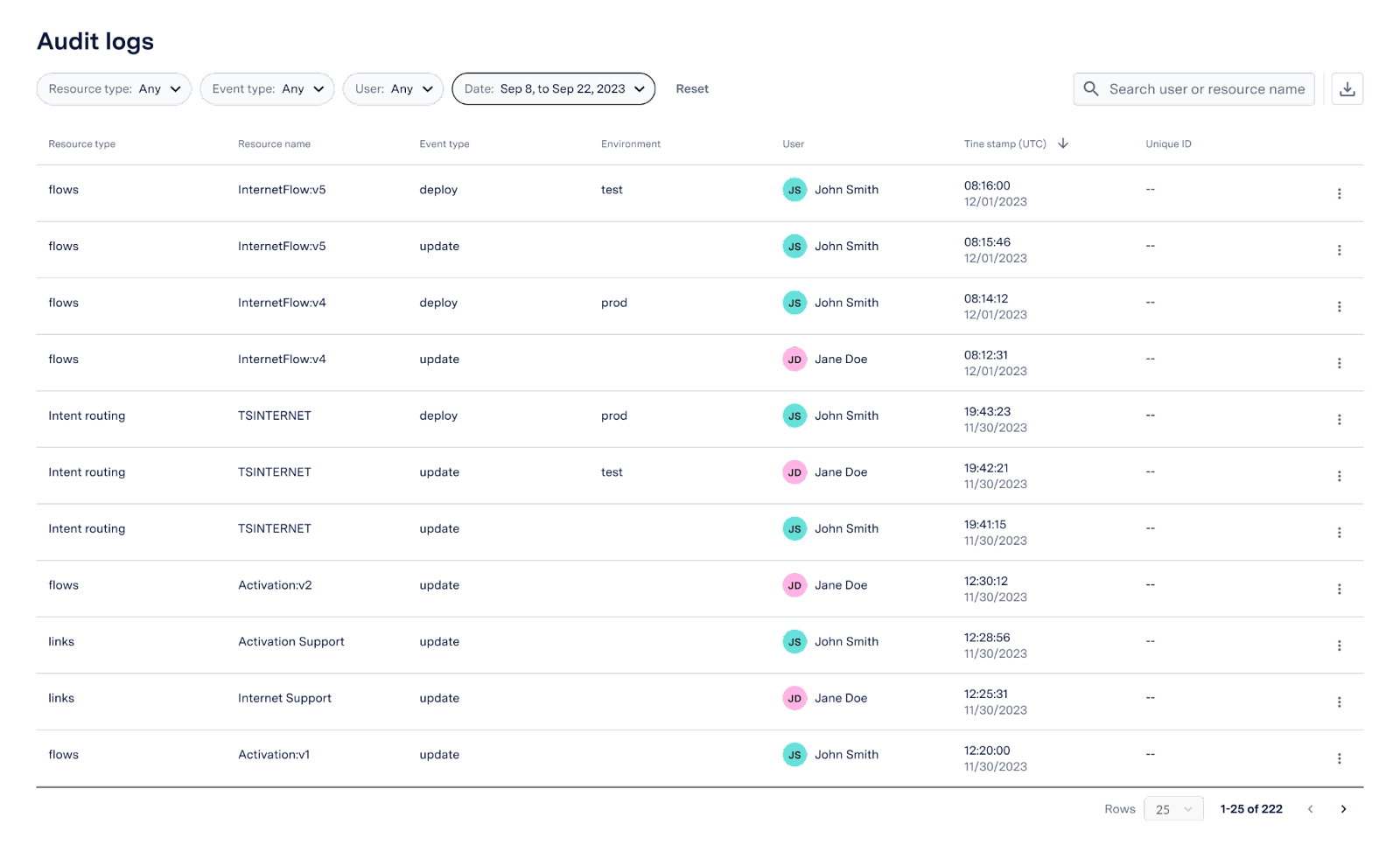
- General
- Links
- Custom entities
- Virtual Agent
- Flows
- Intent routing
- AI Compose
- Global responses
Audit Logs Entries
For each audit log record, the following fields are recorded:| Field | Description |
|---|---|
| Resource type | Type of resource modified. |
| Resource name | Name of the resource modified. |
| Event type | Type of event. Supported fields are create, deploy, undeploy, update, and delete. |
| Environment | Environment to which the resource was deployed to. Only applicable for deploy events. |
| User | Name of user who caused the event. |
| Timestamp | Time and date the event occurred, in UTC format. |
| Unique ID | (Optional) Unique identifier for the resource. |
Searching Audit Logs
Administrators can use the search bar to look for a specific resource name, or user. To search your audit logs, navigate to the search bar on the top-right corner of the screen.The search functionality searches for exact matches with either the resource name, or the user that made the change.
- Resource type
- Event type
- User
- Date
Exporting Audit Logs
Administrators can download the audit logs as a CSV file to store and review later. If you export the audit logs as a .csv file after filtering them using the search bar or filters, the downloaded file will also be filtered. To download the audit logs as a .csv file:- Navigate to the Audit Logs section in AI Console.
- Click on the download button, next to the search bar.
