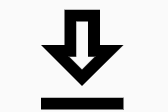Overview
This page outlines how to manage and configure global response lists for AutoCompose in ASAPP Messaging. The global response list is created and maintained by program administrators, and the responses contained within it can be suggested to the full agent population.Suggestions given to agents can also include custom responses created by agents and organic responses, which are a personalized response list of frequently-used responses by each agent.To learn more about AutoCompose Features, go to AutoCompose Product Guide.
Best Practices
The machine learning models powering AutoCompose look at the global response list and select the response that is most likely to be said by the agent. To create an effective global response list, take into account the following best practices:- We recommend having a global response list containing 1000-5000 responses.
- The more global responses, the better. Having responses that cover the full range of common conversational scenarios enables the models to make better selections.
- Deploying a small response list that contains only one way of saying each phrase is not recommended. The best practice is to include several ways of saying the same phrase, as that will enable our machine learning models to match each agent’s conversational style.
- Typically, the list is generated by collecting and curating the most frequent agent messages from historical chats at the beginning of an ASAPP deployment.
- Responses should be kept up-to-date as there are changes to business logic and policies to avoid suggestions with stale information.
Managing Responses
The Global Responses page contains a table where each row represents a response that can be suggested to an agent. There are two ways of managing the global response list:- Directly add or edit responses through the AI-Console UI, which provides a simple and intuitive experience. This method is best suited for small volumes of changes.
- Upload a .csv file containing the entire global response list, doing a bulk edit. This method is best suited for large volumes of changes.
| Field | Description | Required |
|---|---|---|
| Text | The text field contains the response that can be suggested to an agent. Optionally, the text can include metadata inserts to dynamically embed information into a response. | Yes |
| Title | Used to provide short descriptors for responses. If a title is specified, when a response is suggested to an agent it will display its title. | No |
| Metadata filters | Used to determine when a response can appear as a suggestion. Allows responses to be filtered to specific agents based on one or more conditions (e.g. filtering responses to specific queues). | No |
| Folder path | Used to organize responses into folder hierarchies. Agents can access and navigate these folders to discover relevant responses. | No |
Uploading Responses in Bulk
The global response list can be updated by uploading a .csv file containing the full response list. The recommended workflow is to first download the most recent response list, make changes, and upload the list back into AI-Console..csv Templates
The following instructions provide detailed descriptions of how responses need to be defined when using a .csv file. Text The text field should contain the exact response that will be suggested to an agent. Optionally, the text field may contain metadata inserts. To use a metadata insert within a response, type the key of the metadata insert inside curly brackets:“Hello, my name is {rep_name}. How may I assist you today?”To learn more about which metadata inserts are available to use within responses, see Metadata. Folder path Responses can be organized within a folder structure. This field can contain a single folder name, or a series of nested folders. If using nested folders, each folder should be separated by the ”>” character (e.g. “PARENT FOLDER > CHILD FOLDER”). Title The title field enables short descriptions for responses. Titles do not need to be unique. Metadata filters Metadata filters can be added by specifying conditions using the metadata filter key and metadata filter value columns. Key: The metadata filter key contains the field on which to condition the response. For example, if we want to filter a response to a specific queue, the metadata key should be “queue_name”. Value: The metadata filter value specifies for which values of the metadata key the response will be valid. A single metadata filter key can have multiple values, which should be written as a comma-separated list. For example, if the response should be available to the “general” and “escalation” queues, then the metadata filter value should be “general, escalation”. A response can contain multiple conditions. To define multiple conditions, separate each with a new line; use shift+enter in Windows or option+enter in Mac to enter a new line in the same cell.
Saving and Deploying
Saving changes to the global response list or uploading a new list from a .csv file will create a new version. Past versions can be seen by selecting Past Versions under the vertical ellipses menu. The global response list can be easily deployed into testing or production environments. An indicator at the top of each version indicates the status of the response list: unsaved draft, saved draft, deployed in a testing environment, or deployed in production.Metadata
The Metadata Dictionary, accessible through the navigation panel, provides an overview of metadata that is available for your organization to use in global responses. There are two types of metadata:- Metadata inserts are used within the text of each response as templates that can dynamically insert information. Inserts are defined using curly brackets (e.g. Hello, this is {rep_name}, how may I assist you today?).
- Metadata filters introduce conditions to control in which conversations responses can be suggested. By default, responses without any metadata filters are available as suggestions for the entire agent population. Common patterns for filtering include restricting responses to specific queues or lines of business.
The metadata on global responses doesn’t control visibility or access for agents in the Global Responses tab of the Right-Hand Panel. The metadata implementation, will influence when a response is suggested by the model in the AutoCompose functionality.
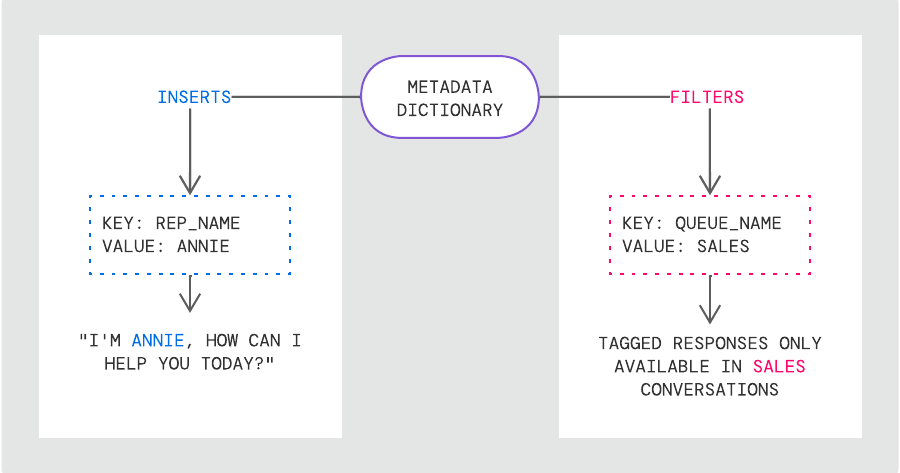
Metadata Inserts
A response that contains a metadata insert is a templated response. When a templated response is suggested, it will be shown to the agent with the metadata insert filled in.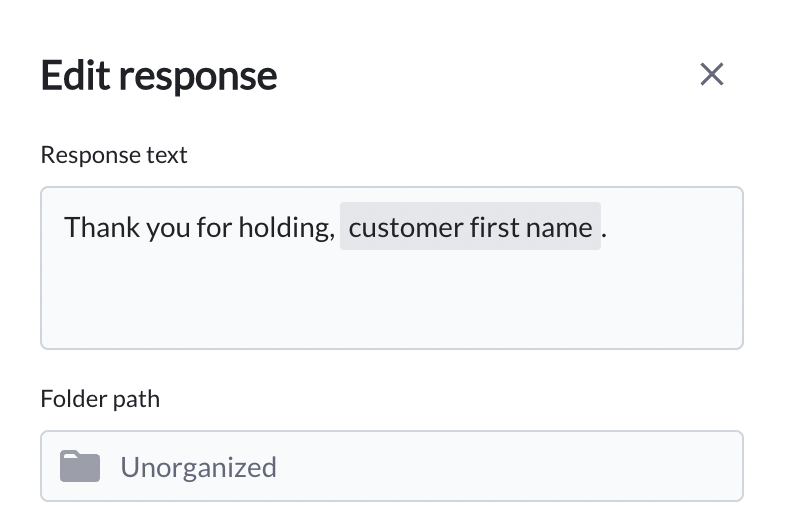
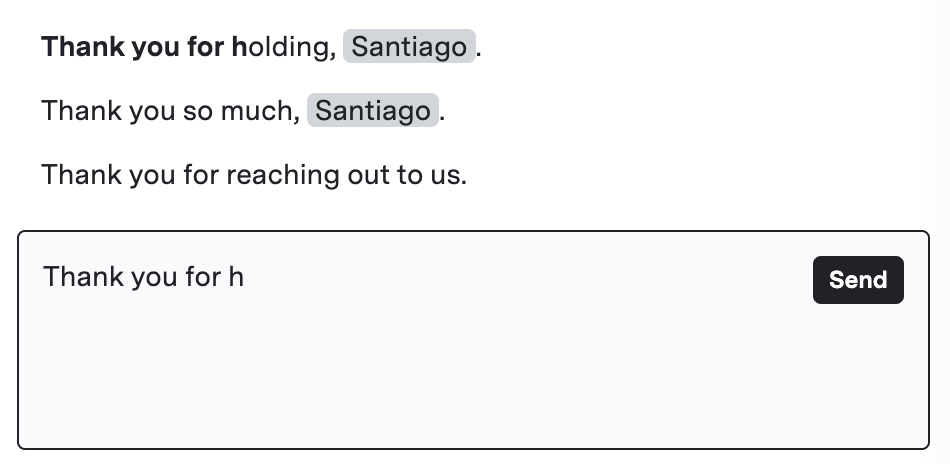
If the needed metadata insert (such as customer or agent name) is unavailable for a particular response (e.g. the customer in the conversation is unidentifiable), the response will not be suggested by AutoCompose.