2023-10-16 - Sandbox for AI Compose
AI Compose Sandbox is a playground environment that allows administrators to preview and test the AI Compose experience before integration. The sandbox provides a realistic simulation of how agents will interact with AI Compose’s suggestion features, including: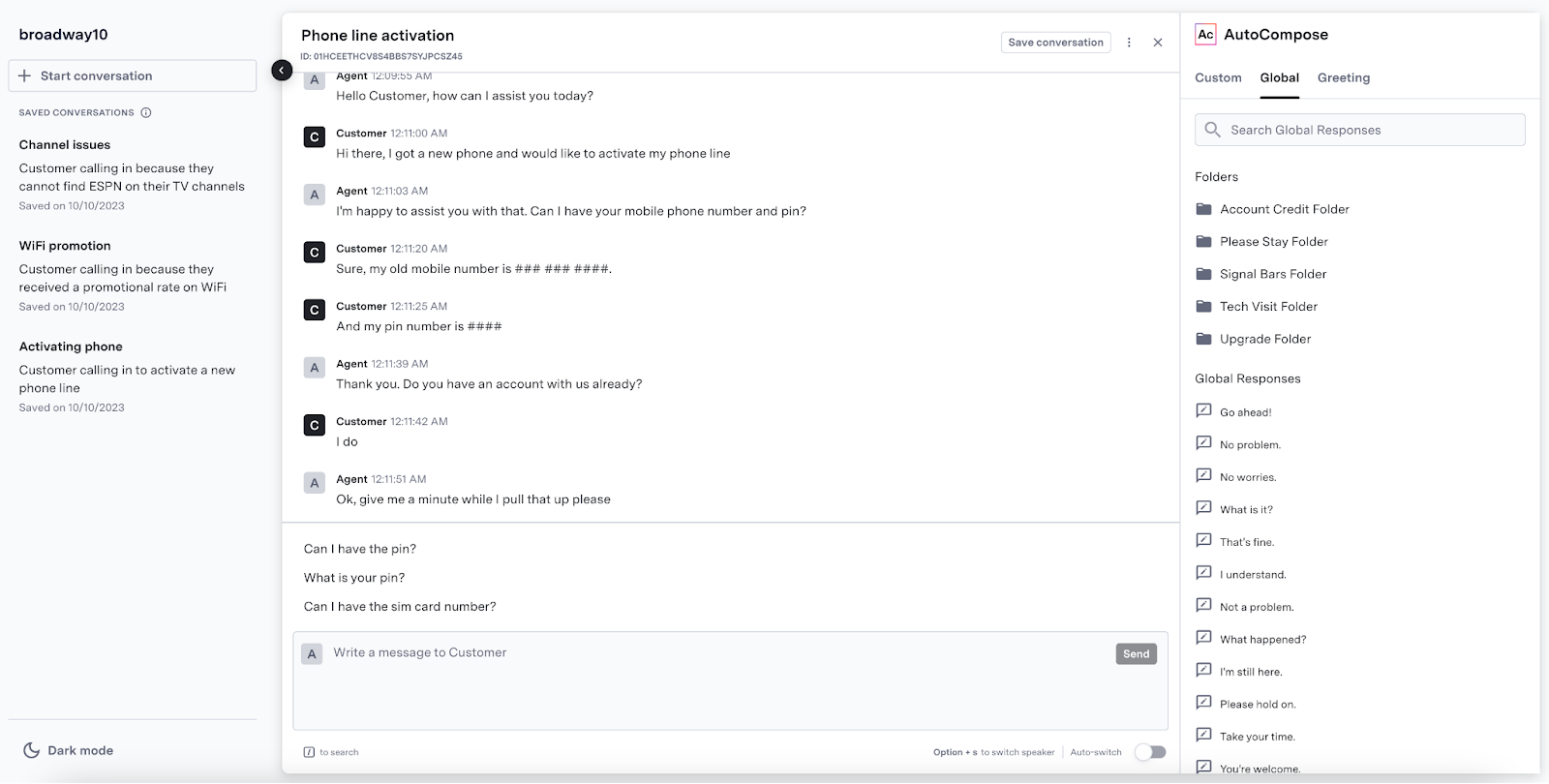
- Complete response suggestions above the composer
- In-line suggestions while typing
- Custom response management through the AI Compose panel
- Access to the global response library
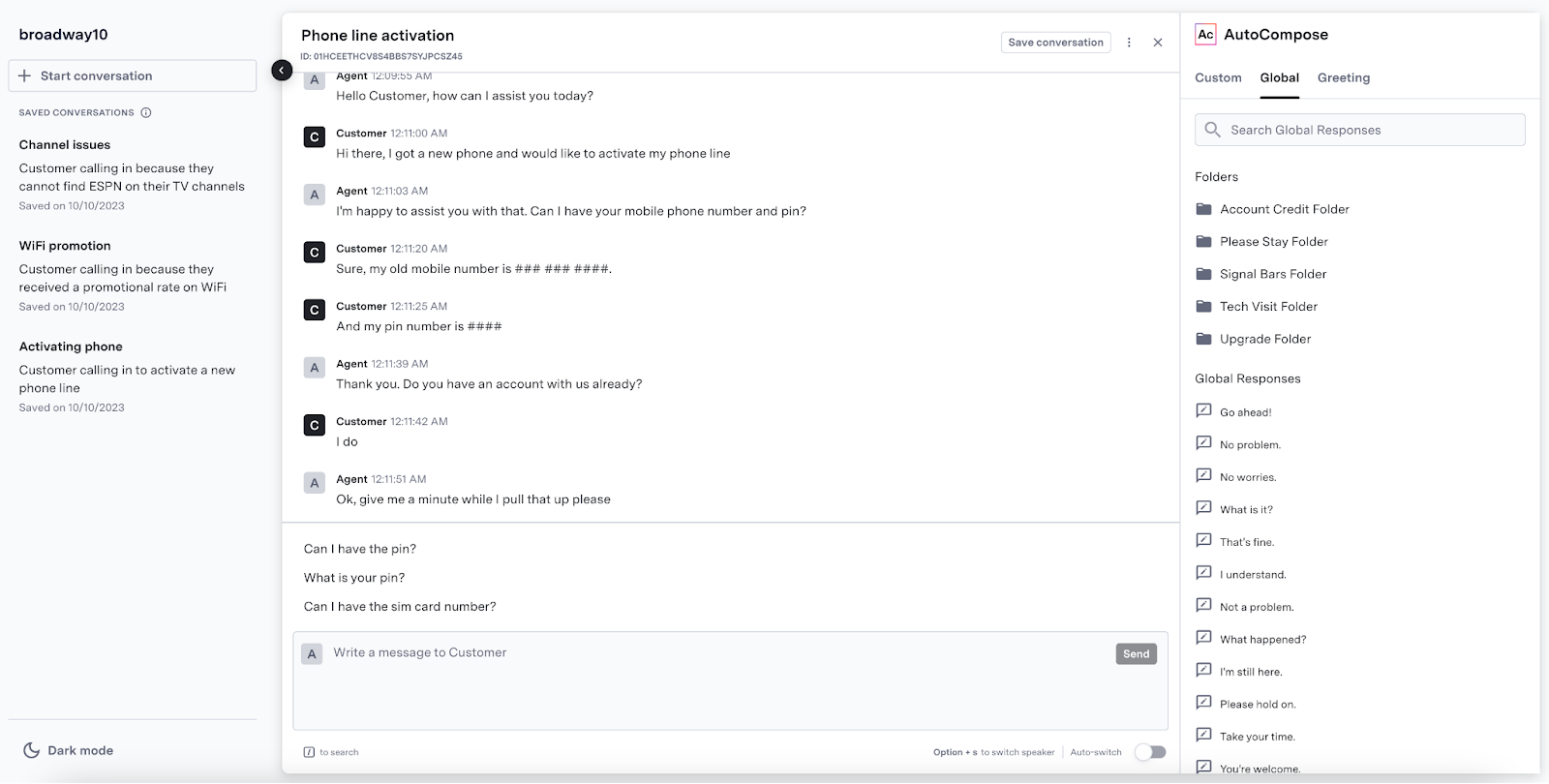
AI Compose running in a sandbox environment.
How It Works
How It Works
How It Works
Watch the following video walkthrough to learn how to use the AI Compose Sandbox:AI Compose Sandbox enables you to play both sides of the conversation. AI Compose won’t suggest anything while simulating a customer, but suggestions will populate for the agent role.The AI Compose panel situated on the right side allows you to define and browse custom responses, which can then be accessed as suggestions in the composer. It also enables browsing of the global response list that has been defined globally. Finally, it allows an agent to customize the behavior of AutoPilot.As agents use the suggestions provided by AI Compose, the response library will grow, which will be reflected in the suggestions produced by AI Compose.
2022-12-07 - Tooling for AI Compose
AI Compose now supports configuration of the global response list in ASAPP’s AI-Console. Users can manage responses through bulk uploads via CSV files or targeted edits in the UI. This self-serve capability enables teams to maintain an up-to-date response library that improves suggestion quality and coverage for agents.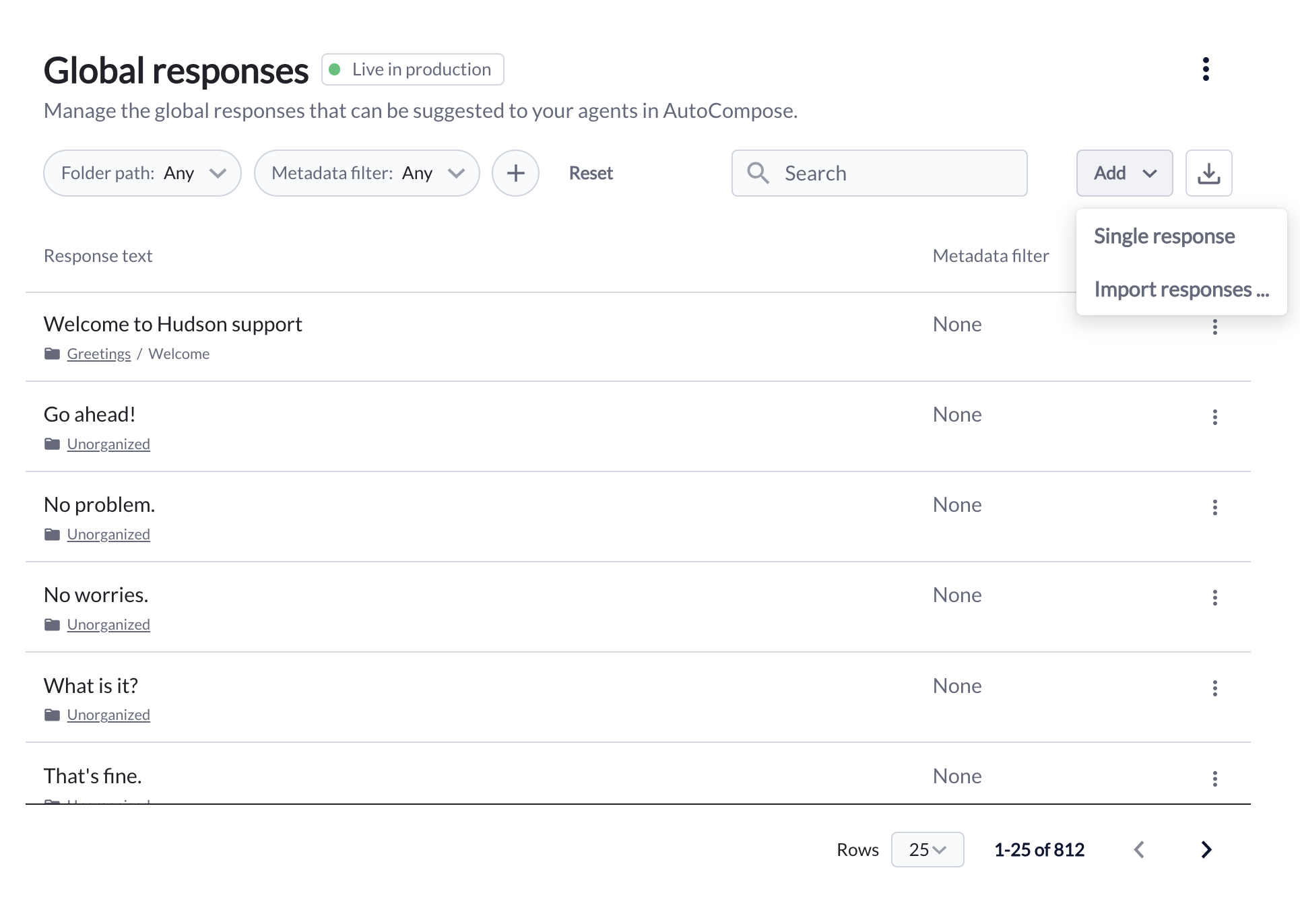
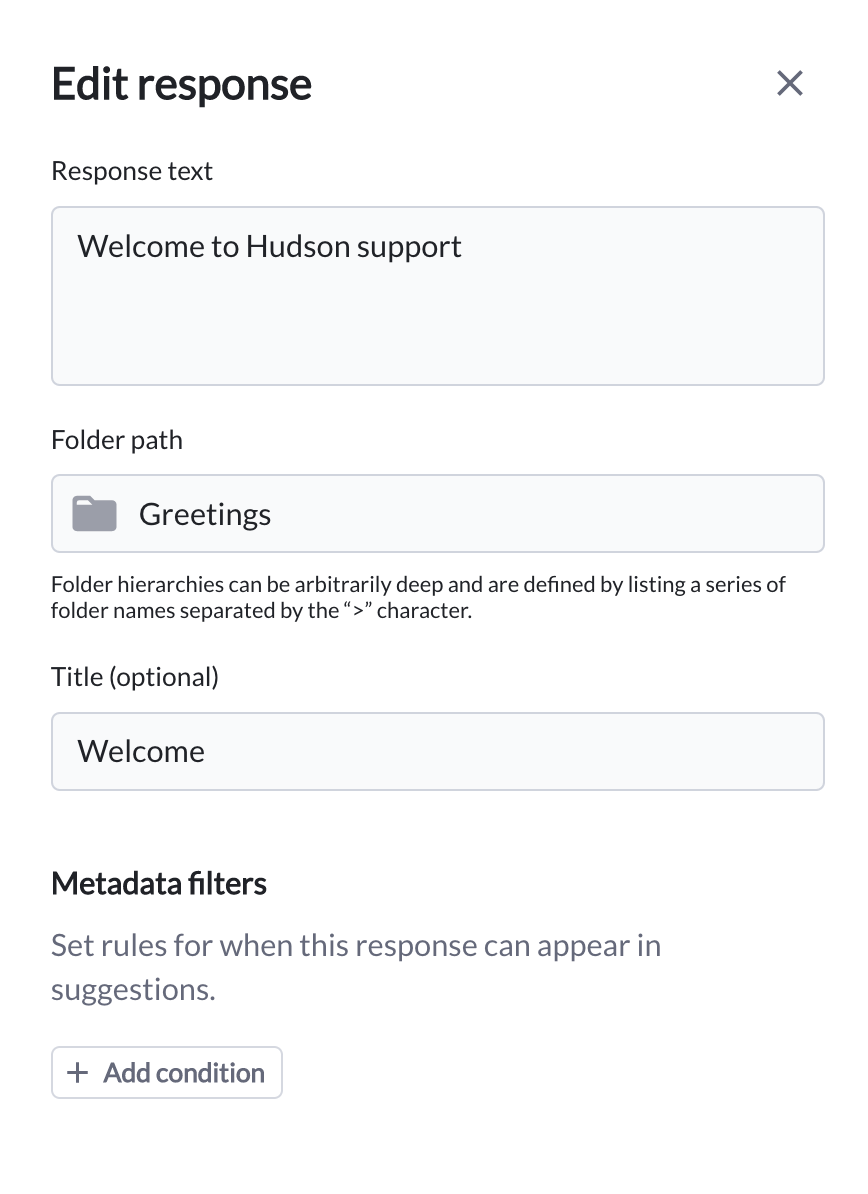
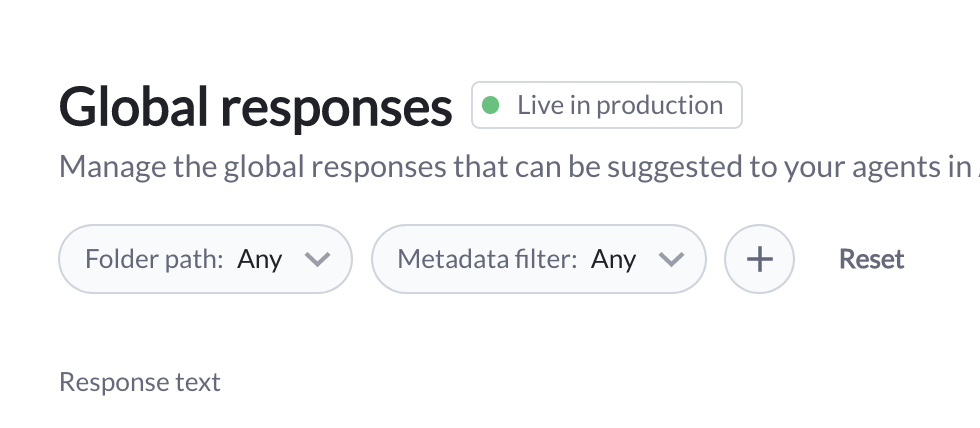
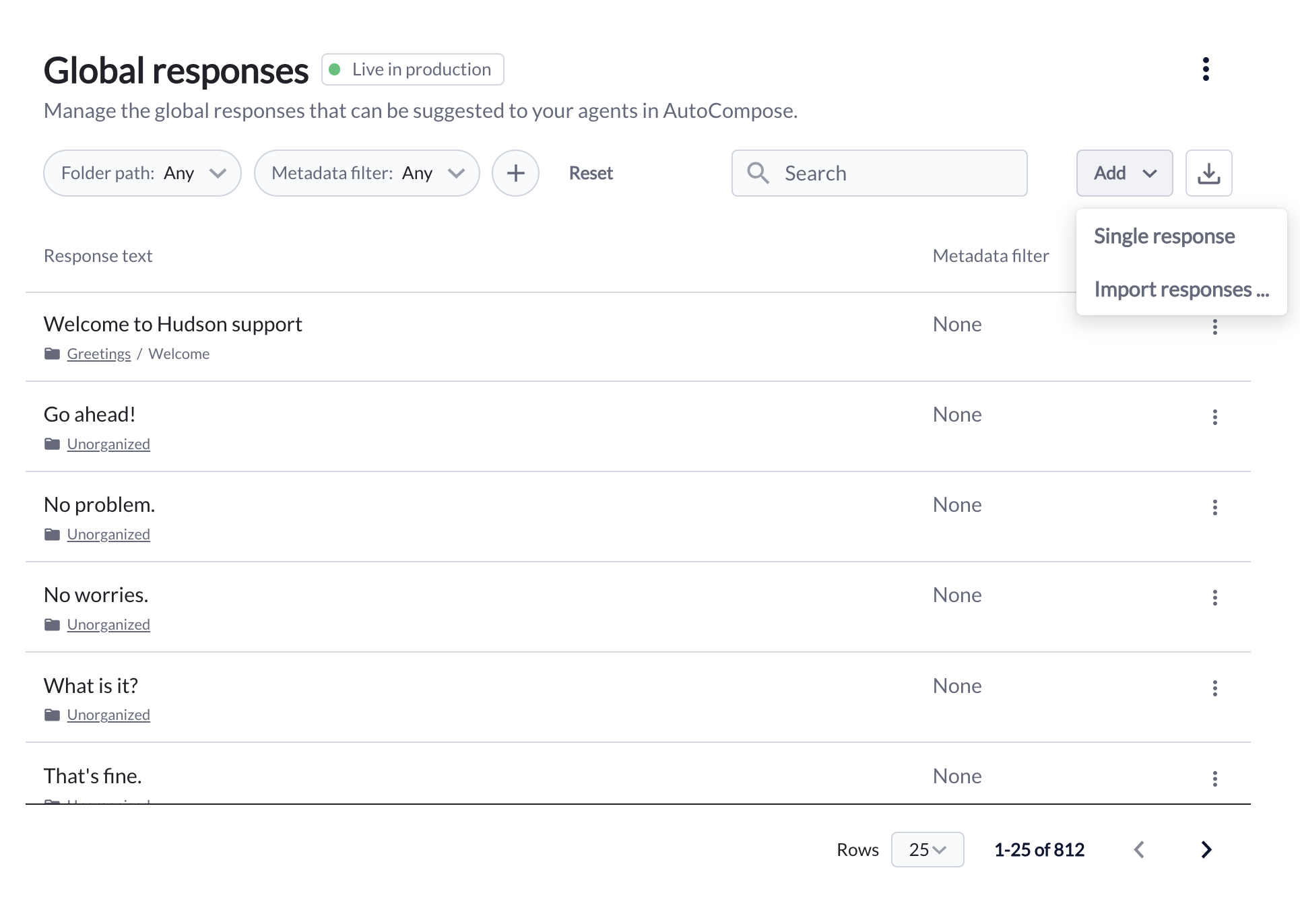
How It Works
How It Works
How It Works
Watch the video walkthrough below to learn how to manage global responses in AI-Console:Configurable Response ElementsUsers can configure four data elements for each global response:
- Response text: The text of the response (required)
- Folder path: The hierarchy that dictates where the response resides
- Title: The short-form title of the response
- Metadata filters: A key and value used to specify the set of conversations for which a response is available
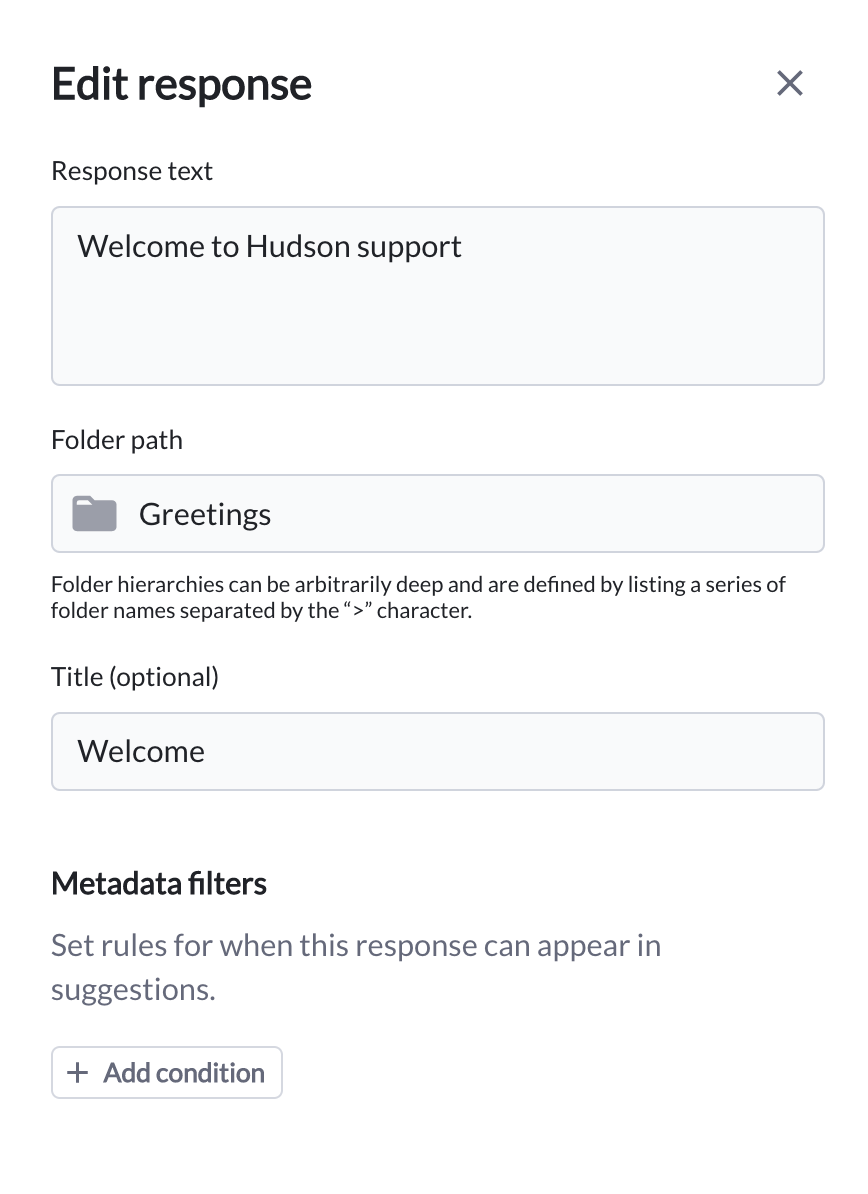
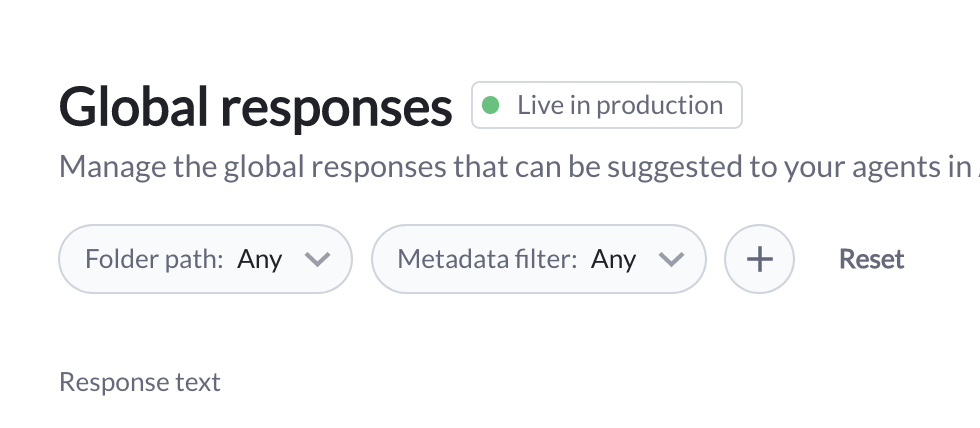
FAQs
- How do you access AI Compose in AI-Console? Provided that you have permission to access AI Compose in AI-Console, it will appear in the AI Services section of your homepage. To access AI Compose from any other AI-Console page, select the menu icon in the top left corner and then select AI Compose.
-
How does response metadata work?
AI Compose uses response metadata in two main ways:
- As a data insert: Variable metadata such as customer name or time of day is dynamically inserted into templated response text when a suggestion is made to the agent. Read more about templated responses in the AI Compose Product Guide Features
- As a filter: Responses are only made available for suggestion when the conversation’s metadata matches the attribute set for a given response (e.g. a response only being available when
queue=general).
Agent first name, customer first name and time of day inserts are available by default. Consult your ASAPP account team for assistance with adding metadata for use as an insert or a filter. - How can I search the list for specific responses? There is a search bar to look up specific words from response text. Dropdown menus can also be used to filter by folder path and metadata filter.