- Define the scope for GenerativeAgent
- Configure core conversation settings
- Create Tasks
- Create Functions for those Tasks
- Connect your Knowledge Base
- Deploy your changes
Accessing the AI Console
Configuring GenerativeAgent requires access to our AI Console, our dashboard for configuring and managing ASAPP. You should have received login credentials from your ASAPP team. If not, please contact them for access.Step 1: Define the Scope
Define a clear scope to ensure GenerativeAgent provides safe and accurate assistance. Consider and decide on:- The voice or tone GenerativeAgent will use
- The types of issues or actions you want GenerativeAgent to handle (represented as Tasks)
- Which APIs your organization needs to expose for GenerativeAgent to address those Tasks (called Functions)
Step 2: Configure Core Conversation Settings
Configure the Core Conversation settings, including:- Your company name for GenerativeAgent to use
- The welcome message for new customer connections
- How GenerativeAgent should refer to itself
- How your human agents are referred to
- A sentence explaining GenerativeAgent’s desired tone
Step 3: Create Tasks
Tasks are the foundation of how GenerativeAgent performs. This is often where you will spend most of your time when configuring GenerativeAgent. When analyzing a conversation, GenerativeAgent selects the appropriate task and follows its instructions. To define a Task:- Navigate to the Tasks page
- Click “Create task”
- Provide the following information:
- Task name
- Task selector description
- Task message (optional)
- General Instructions
- Functions the task should use
You can specify knowledge base metadata to restrict GenerativeAgent to using only articles with matching metadata.
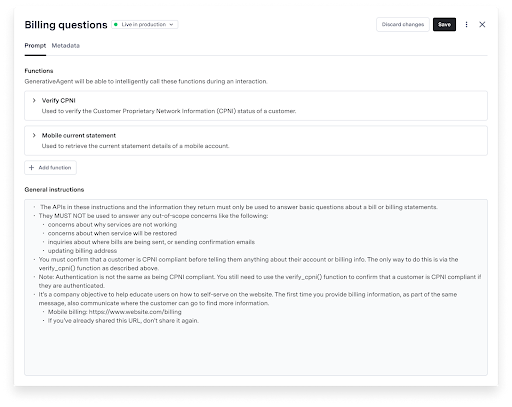
Improving Tasks
As you configure tasks, refer to Improving Tasks for strategies and tools to improve task performance.Step 4: Create Functions
Functions enable your GenerativeAgent to perform actions similar to a live agent. For example, an airline might need Functions to check refund eligibility and process refunds. Functions must point to specific API Connections and versions. API Connections contain technical details for connecting to specific API endpoints. To create a function:- Navigate to the Functions page
- Click “Create Function”
- Provide the following information:
- Function name
- Description of how GenerativeAgent should use this function
- The API Connection to use (default is the latest version)
- Choose the Function connection type
- Connect to an API: Enable GenerativeAgent to call an API to fetch data or perform an action
- Create a Mock API Function: Define an ideal API interaction for GenerativeAgent before connecting to a real API
- Set Variable Functions: Enable GenerativeAgent to store conversation data as reference variables for future use
- System Transfer Functions: Let GenerativeAgent signal that it’s finished or needs to hand control back to an external system
- Connect to an API
- Create a Mock API Function
- Set Variable Functions
- System Transfer Functions
Under “Choose an API”:
- Select one of your existing API connections.
- (Optional) Confirm or adjust which version of the API to use if multiple are available.
- Save the Function.
- GenerativeAgent will call the real API during interactions.
Step 5: Connect your Knowledge Base
Connect your knowledge base to ASAPP and determine what information GenerativeAgent should use when assisting users.Step 6: Deploy Changes
After configuring GenerativeAgent, deploy your changes. You have two environments and a draft mode:- Draft: Changes are automatically available for testing with Previewer
- Sandbox: Test GenerativeAgent with your real APIs and perform end-to-end testing
- Production: Serve live traffic to your end users