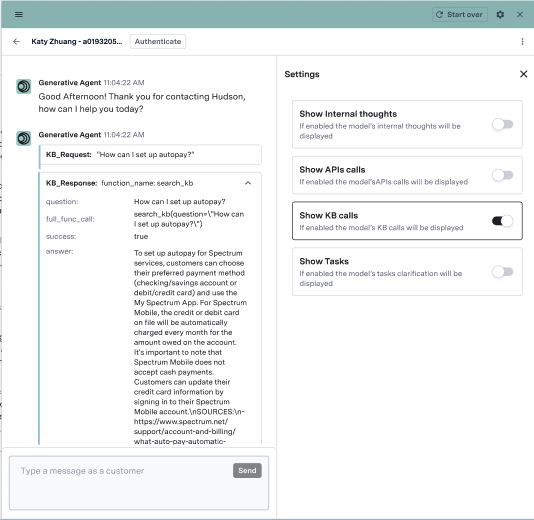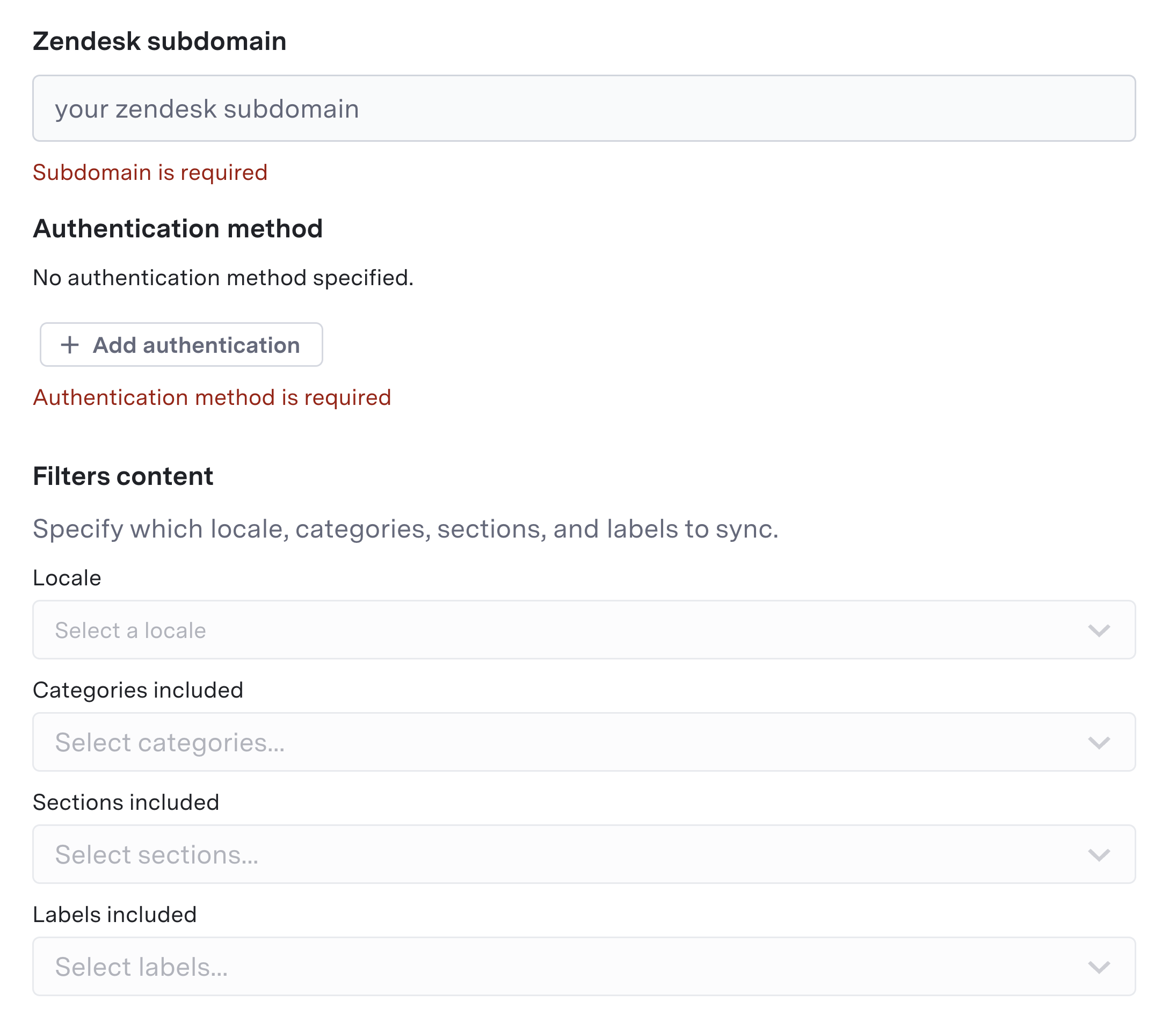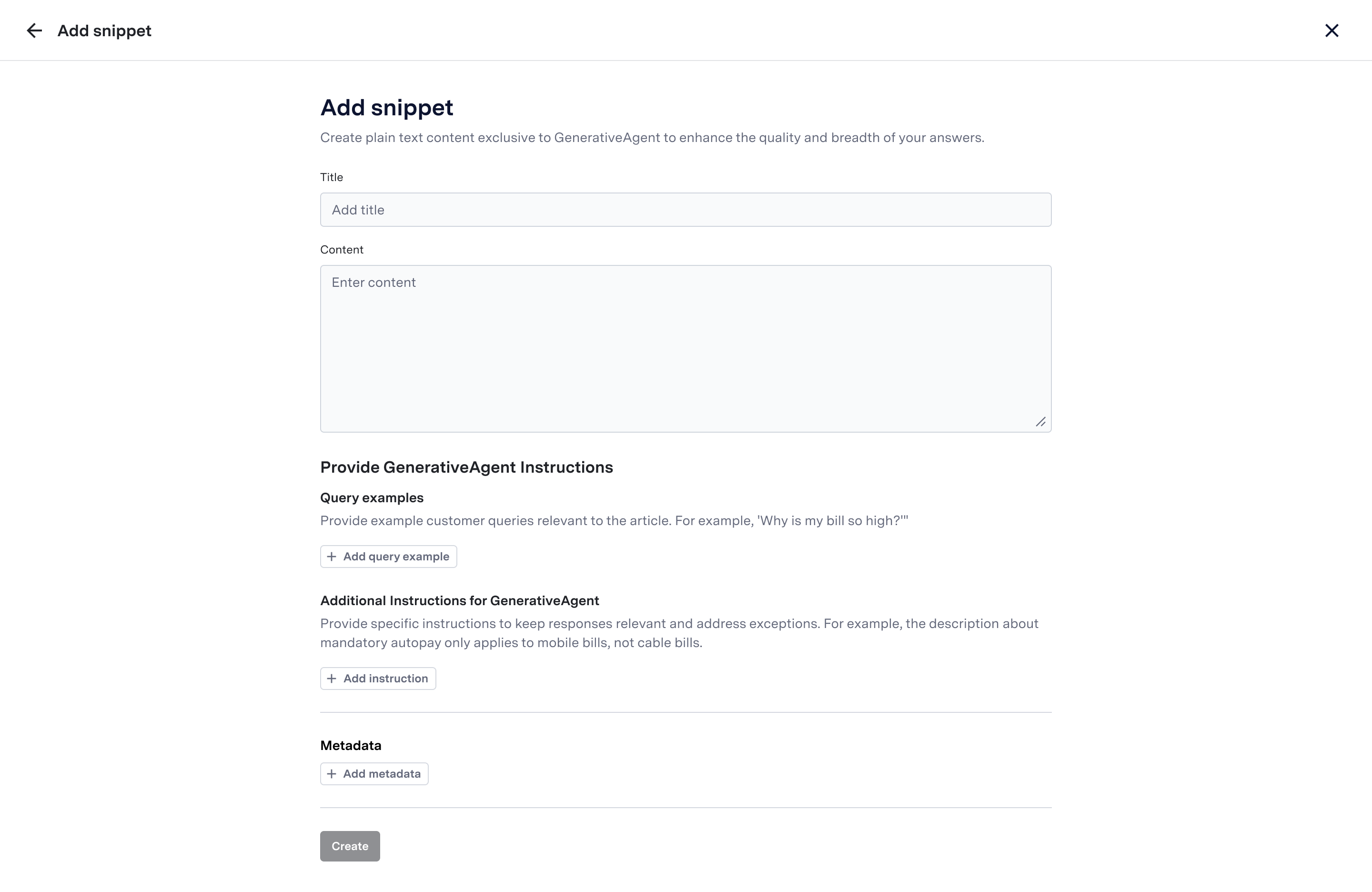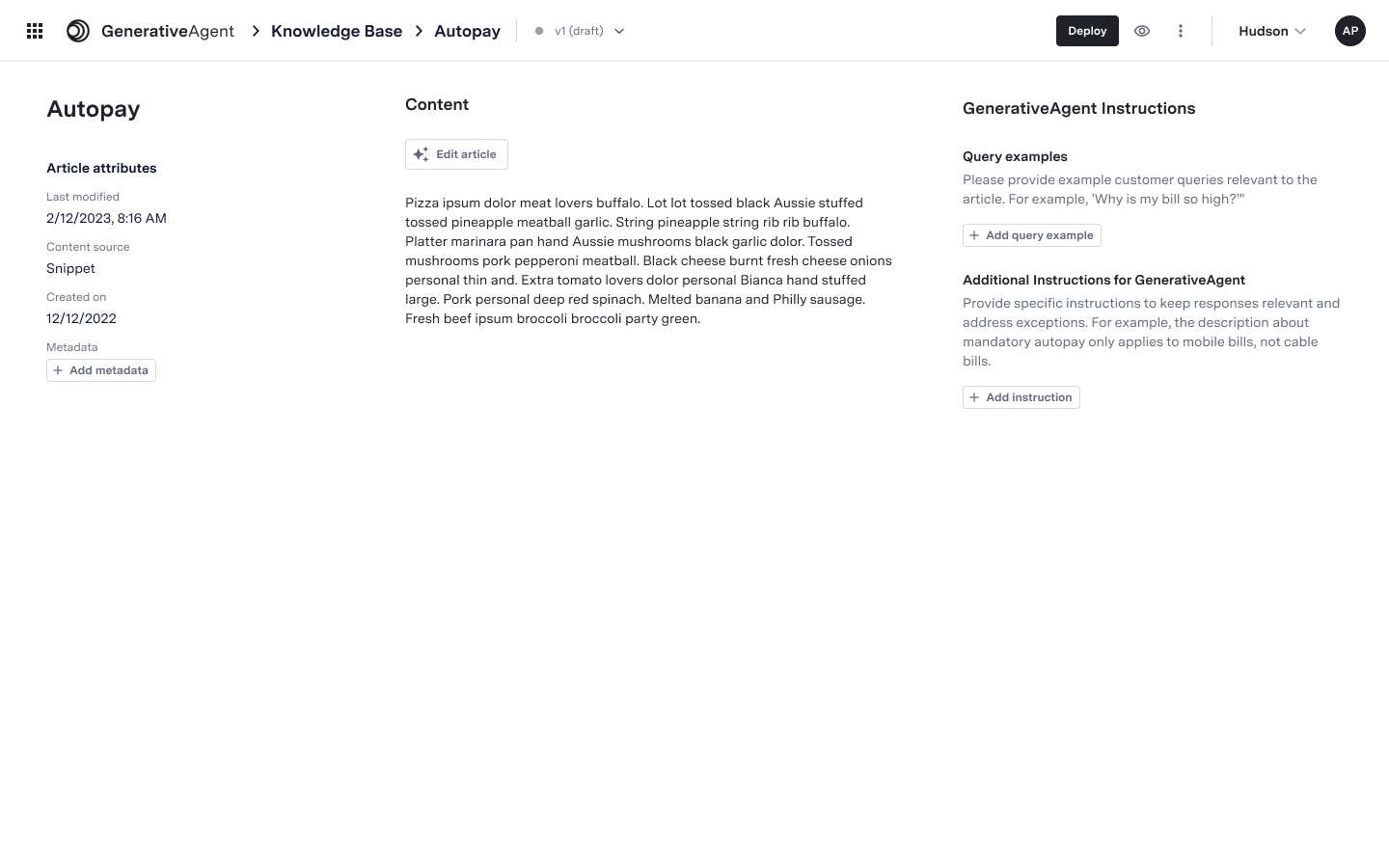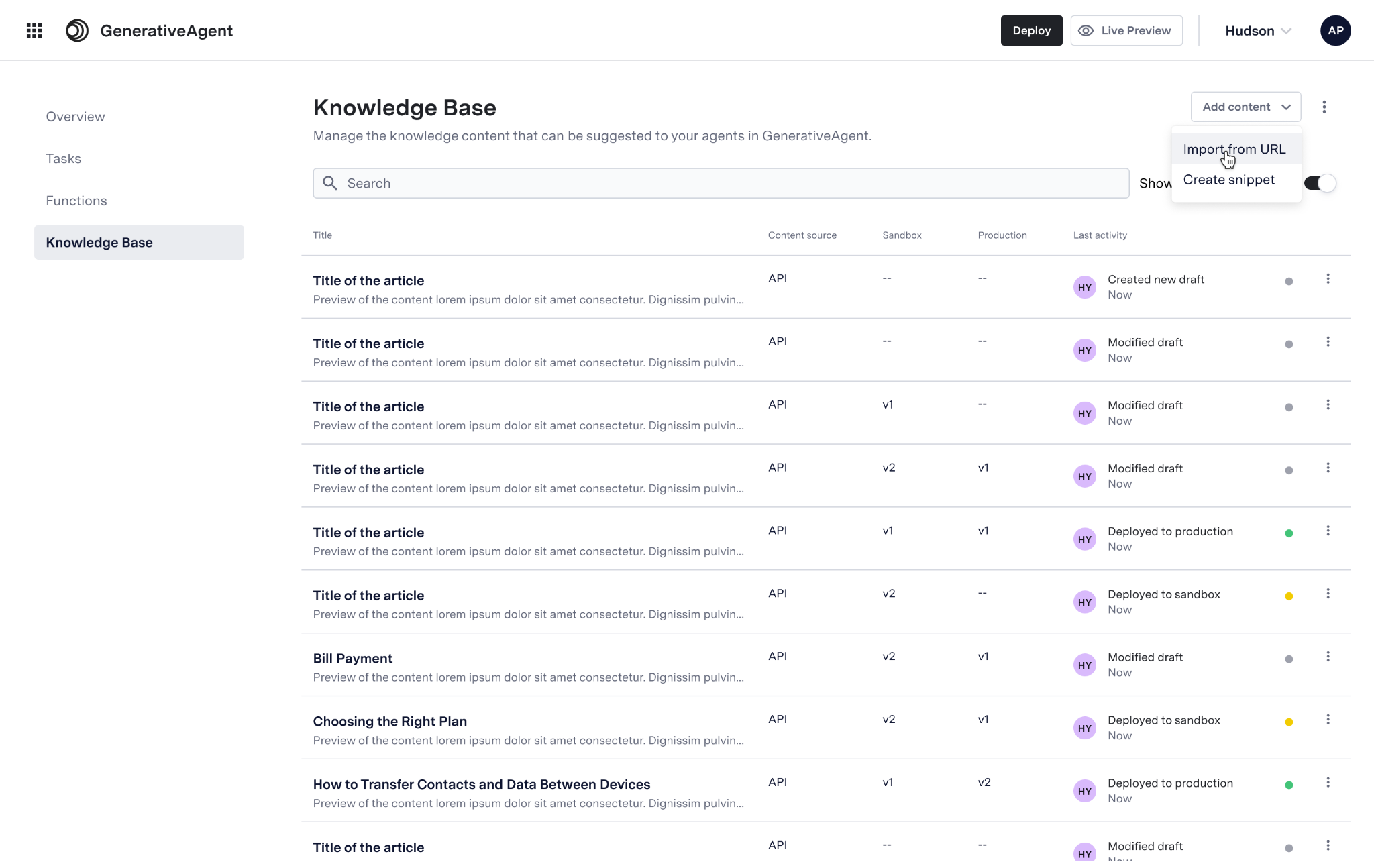
- Import your knowledge base
- Configure sync and deployment preferences
- Deploy knowledge base articles
Do not upload internal, agent-facing knowledge base material intended only for live agents. Use GenerativeAgent’s task instructions for internal-only guidance.
Step 1: Importing Your Knowledge Base
You can import content by:- Navigating to GenerativeAgent > Knowledge in the ASAPP dashboard
- Clicking Add content
- Choosing from:
- Import from URL
- Create Snippet
- Add via API
- Import from URL
- Import from Zendesk KB
- Create Snippet
- Add via API
Importing from a URL lets you specify a site or page for the crawler to harvest articles.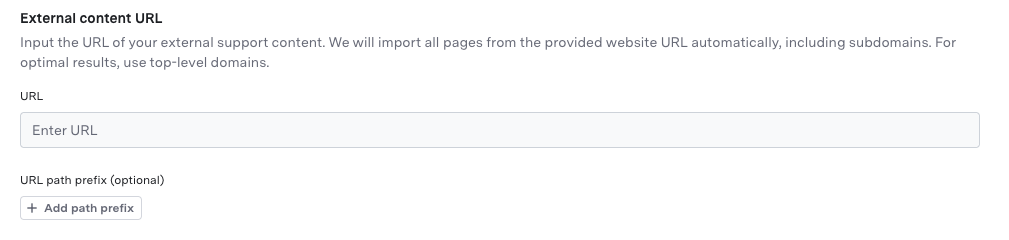

- Select Import from URL
- Enter the URL to start the import
- (Optional) Use URL Prefixes or Excluded URLs to target specific sections
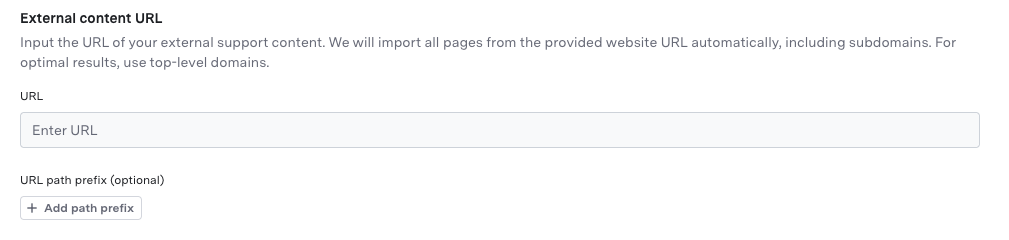

Step 2: Configure Sync & Deployment Preferences
When adding or modifying a content source, you now have advanced control over how and when it syncs and how updates are deployed to production. Automatic update options: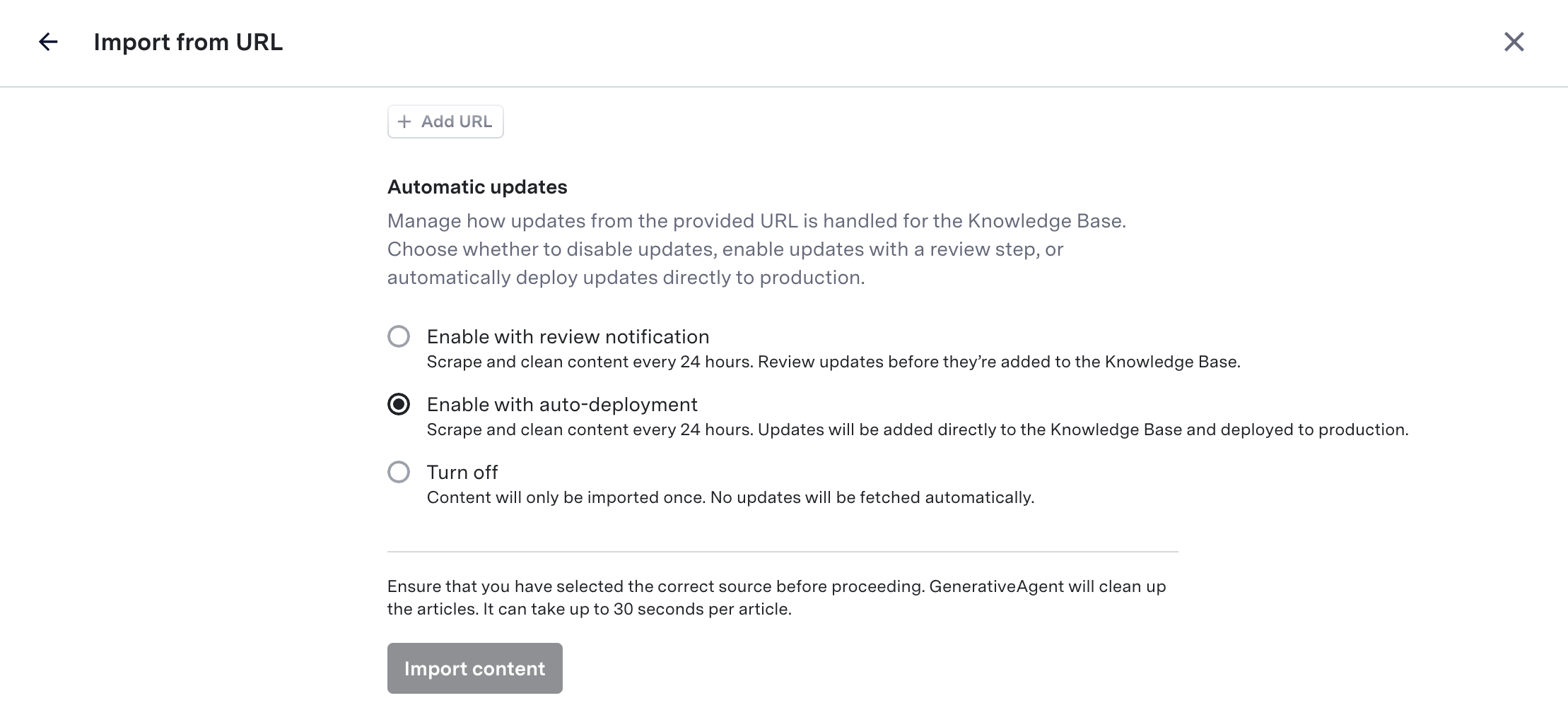
- Enable with review notification
Scrapes and cleans content every 24 hours. Updates require manual review before deployment. - Enable with auto-deployment
Scrapes and cleans content every 24 hours. Updates are immediately deployed to production, bypassing the review process. - Turn off
Import content only once. No automated updates.
You can adjust this setting anytime in the content source management screen. The current sync mode is visually indicated for each source.
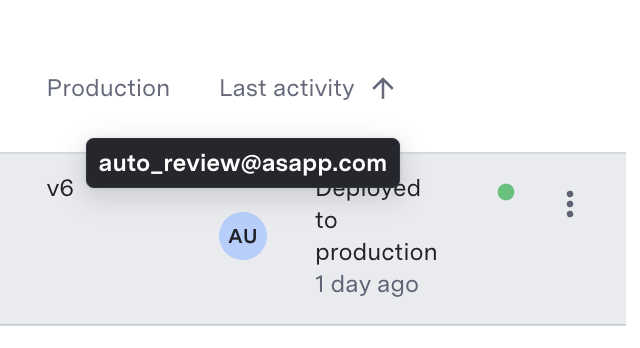
Step 3: Article-Level Frequent Refresh (Critical Updates Only)
You can override the sync and deployment setting of the content source for specific, time-sensitive articles:- Click the three-dot menu next to the article and select Set refresh frequency.
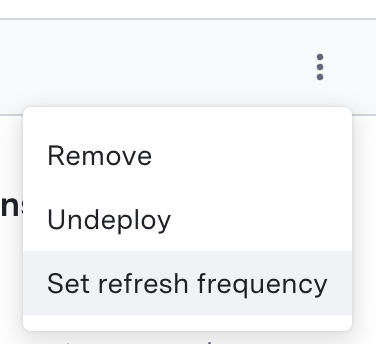
- In the dialog, enable refresh frequency for updates every 15 minutes.
- Updates will be auto-deployed to production immediately, even if your content source normally requires review.
- Disabling will revert to the content source’s settings.
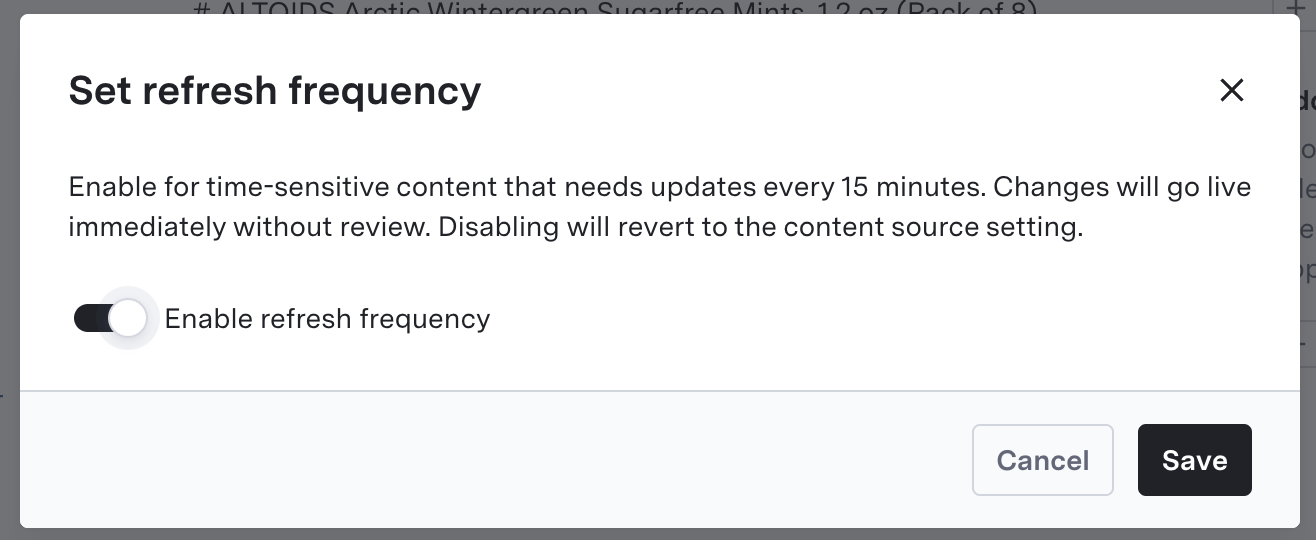
Step 4: Deploying Your Knowledge Base
Once imported and configured, deploy your Knowledge Base and changes to your desired environment for GenerativeAgent. This ensures users receive the most accurate and timely information. Deployment is managed as part of the generative agent deployment process.Reviewing Imported Articles
By default, imported articles (from URL/API) require review and publishing (unless auto-deploy is enabled for the source or article). If articles are pending review, a banner will appear at the top of the Knowledge Base page.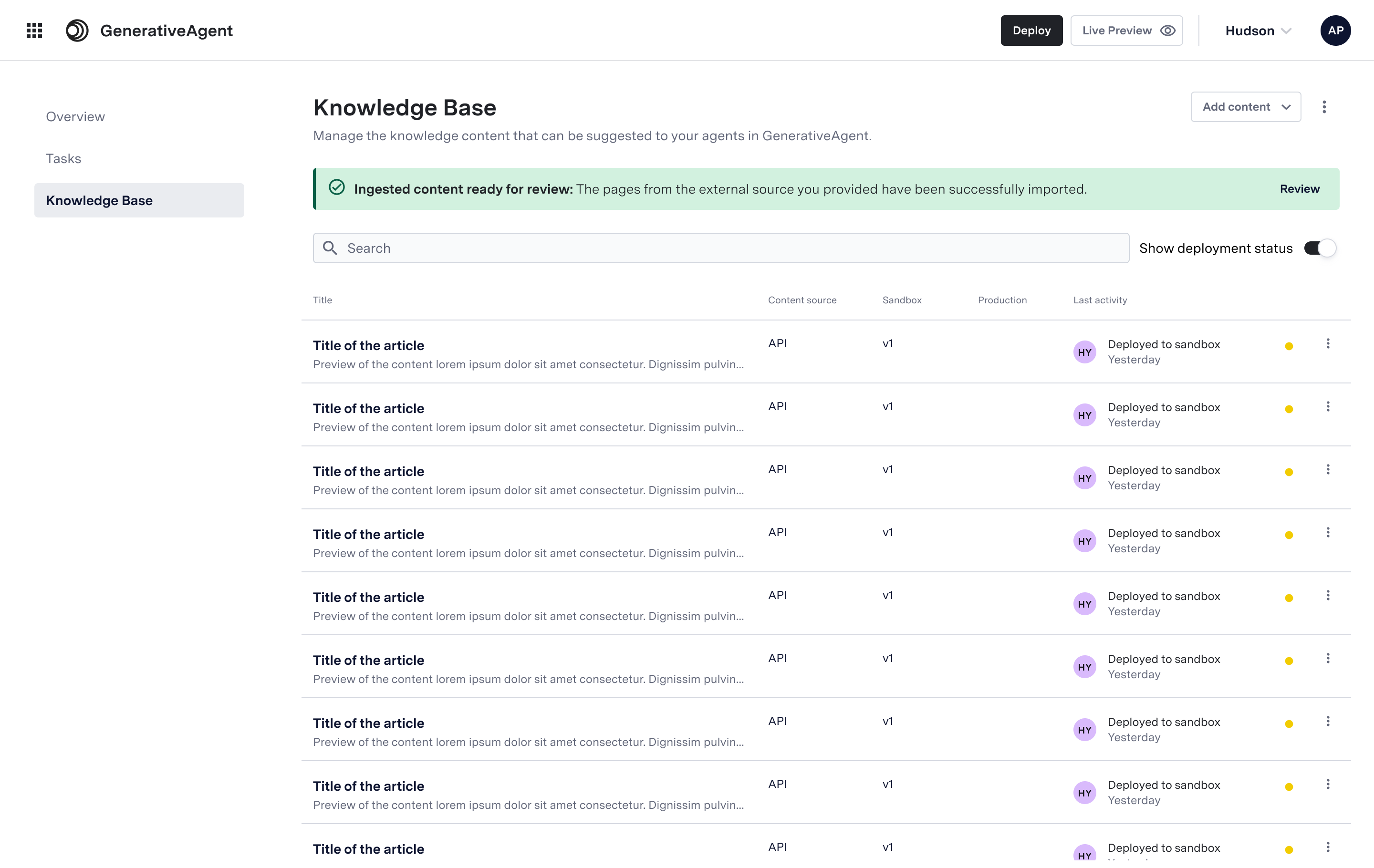
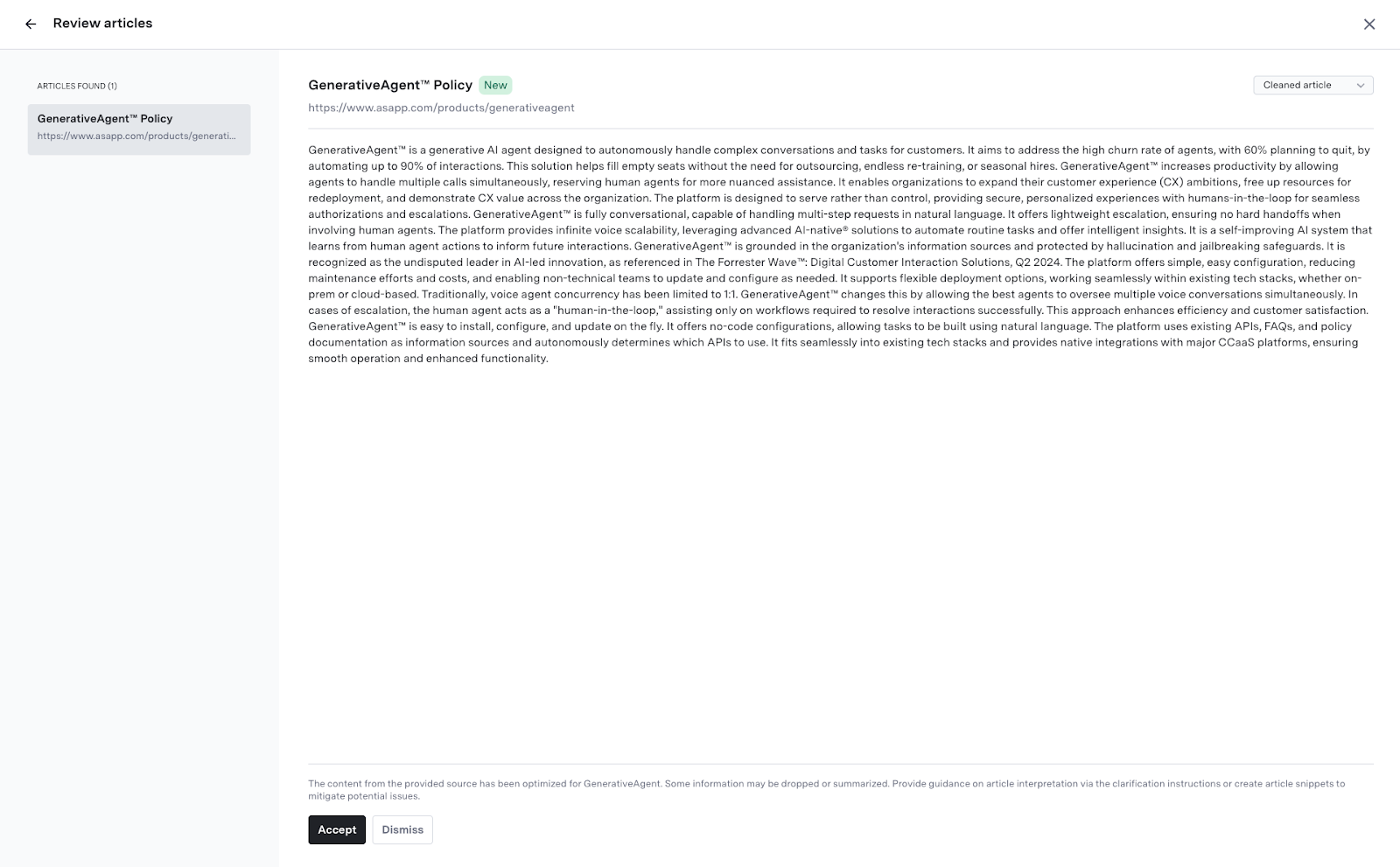
If an article is updated (by new crawl or API update), the same rules apply:
- Requires re-review if the parent content source is in review mode
- Deploys instantly if in auto-deploy or frequent refresh mode
Visual Indicators & Notifications
- Sync and deployment status is shown both for sources and individual articles.
- Recent auto-sync and deployment activity can be reviewed in audit logs or dashboards.
Optimizing GenerativeAgent Article Usage
Boost GenerativeAgent’s accuracy and retrieval behavior by leveraging:Query Examples
Add typical customer questions to help surface relevant content:- In the “GenerativeAgent Instructions” column, click Add query example
- Enter common questions as needed
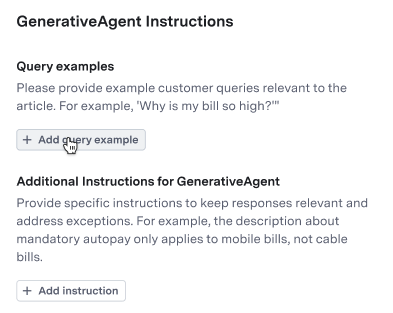
Additional Instructions
Provide special clarifications or company-specific answers:- Click Add Instruction
- Write a clear clarification or sample response
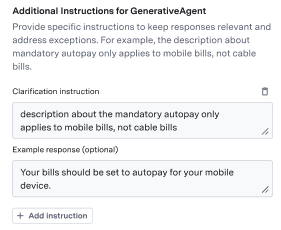
Article Metadata
Use metadata to ensure specific articles are only used for relevant tasks.- Navigate to the article and click Edit Metadata.
- Add or modify metadata keys to enable targeted article discovery and control.
Search & Filter
Easily find or bulk manage articles using metadata, status, content source, creator, or deployment state.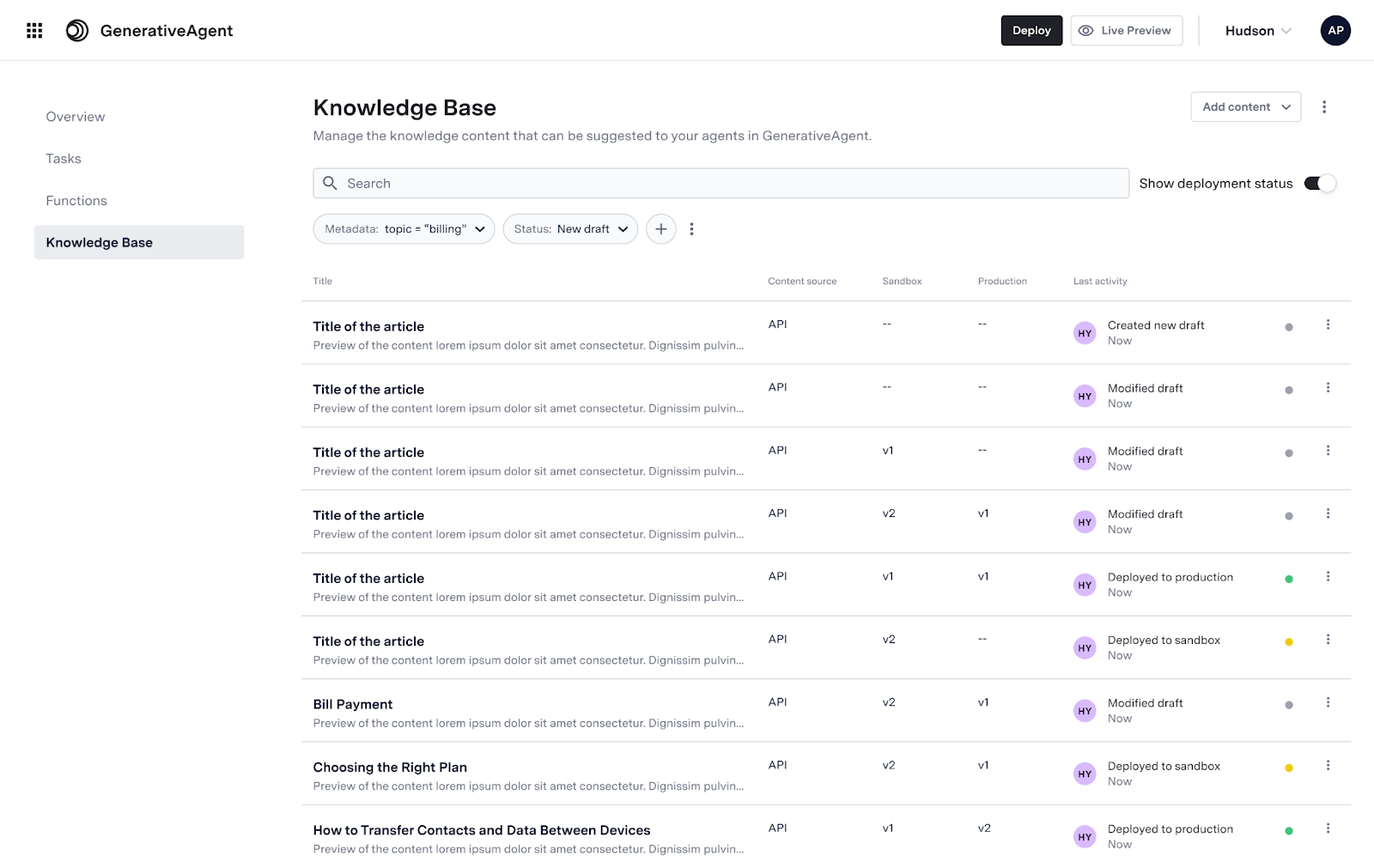
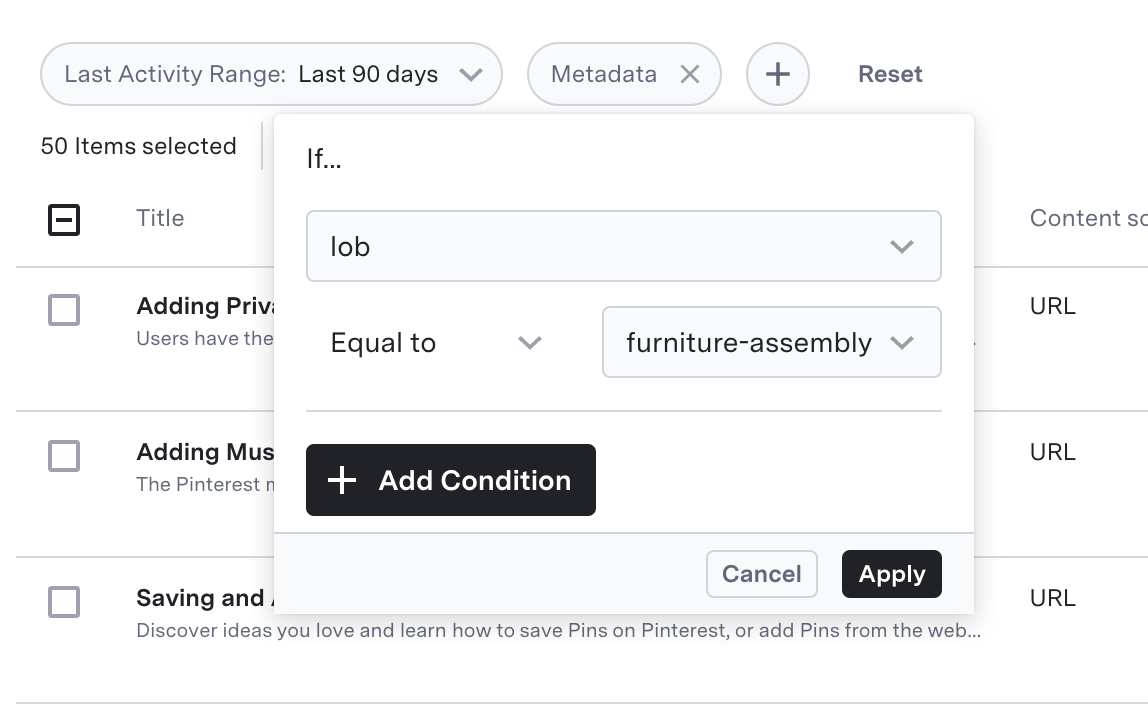
You can select and combine multiple filters with “AND” for precise searching.
Preview
Quickly test live how GenerativeAgent uses your knowledge base:- Click the eye icon next to “Deploy”
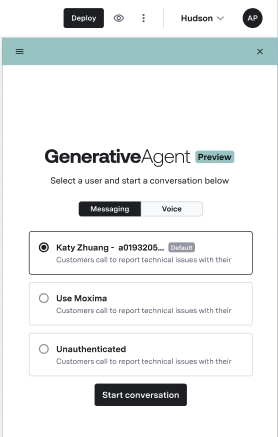
- Start a test conversation to see answers pulled from your knowledge base