- APIHostName
- AppId
- ContextProvider
- CustomerId
- Display
- Chat
- Intent
- Language
- onLoadComplete
- RegionCode
- Sound
- UserLoginHandler
- Key - provides the name of the property that you can set.
- Available APIs - lists the JavaScript APIs that the property is accepted on.
- Value Type - describes the primitive type of value required.
APIHostName
- Key:
APIHostName - Available APIs: Load
- Value Type:
String
AppId
- Key:
AppId - Available APIs: Load
- Value Type:
String
Chat
- Key:
Chat - Available APIs: Load
- Value Type:
Object
Chat setting allows you to customize the:
ContextProvider
- Key:
ContextProvider - Available APIs: Load, ‘setCustomer’
- Value Type:
Function
ContextProvider is used for passing various information about your users to the Chat SDK. This information may include authentication, analytics, or session information. Please see the in-depth section on Using the ContextProvider for details about each of the use cases.
CustomerId
- Key:
CustomerId - Available APIs: Load, ‘setCustomer’
- Value Type:
String
CustomerId you must also provide a ContextProvider property to pass along their access token and any other required authentication properties.
Display
- Key:
Display - Available APIs: Load
- Value Type:
Object
Display setting allows you to customize the presentation aspects of the Chat SDK. The setting is an object that contains each of the customization’s you wish to provide.
Read on below for the currently supported keys:
Align
- Key:
Align - Value Type:
String - Accepted Values:
'left','right'(default)
AlwaysShowMinimize
- Key:
AlwaysShowMinimize - Value Type:
Boolean
false value displays the button only on tablet and mobile screen sizes. When set to true, the button will also be visible on desktop-sized screens.
BadgeColor
- Key:
BadgeColor - Value Type:
String - Accepted Values:
Color Keyword,RGB hex value
BadgeText
- Key:
BadgeText - Value Type:
String
This setting only works when applying the
BadgeType:tray.BadgeType
- Key:
BadgeType - Value Type:
String - Accepted Values:
'tray','badge'(default) ,'none'
BadgeType: 'tray'
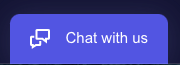
BadgeType: 'badge'

'tray', you may also enter a BadgeText value. When you set this to ‘none’, the badge will not render.
FrameDraggable
- Key:
FrameDraggable - Value Type:
Boolean
true, a user can hover over the frame’s heading region, then click and drag to reposition the frame. The user’s frame position will be recalled as they navigate your site or minimize/open the Chat SDK.
If the user has repositioned the frame, a button will appear allowing them to reset the Chat SDK to its default position.
FrameStyle
- Key:
FrameStyle - Value Type:
String
'sidebar', 'default' (default)
Customizes the layout of the Chat SDK iframe.
By default, the frame will appear as a floating window with a responsive height and width. When set to 'sidebar', the frame will be docked to the side of the page and take 100% of the browser’s viewport height. The'sidebar' setting will adjust your page’s content as though the user resized their browser viewport.
Use the Align setting if you wish to change which side of the page the frame appears on.
HideBadgeOnLoad
- Key:
HideBadgeOnLoad - Value Type:
Boolean - Accepted Values:
'true','false'(default)
Identity
- Key:
Identity - Value Type:
String
PrimaryColor
- Key:
PrimaryColor - Value Type:
String - Accepted Values:
Color Keyword,RGB hex value
Intent
- Key:
Intent - Available APIs: Load
- Value Type:
String
Code. Code accepts a string.
Your team and your ASAPP Implementation Manager will determine the available values.
Language
- Key:
Language - Available APIs: Load
- Value Type:
String
en). You can override this by setting the Language property. It accepts a value of:
enfor Englishfrfor Frenchesfor Spanish
onLoadComplete
- Key:
onLoadComplete - Available APIs: Load
- Value Type:
Function
false, then the page is not configured to display under the ASAPP Trigger feature. If the value is true, then the Chat SDK has loaded and finished appending to your DOM.
RegionCode
- Key:
RegionCode - Available APIs: Load
- Value Type:
String
Sound
- Key:
Sound - Available APIs: Load
- Value Type:
Boolean
true, users will receive an audio notification when they receive a message in the chat log. This defaults to false.
UserLoginHandler
- Key:
UserLoginHandler - Available APIs: Load
- Value Type:
Function
UserLoginHandler allows you to provide a means of authentication so a user may access account information via the ASAPP Chat SDK. When the Chat SDK determines that a user is unauthorized, a “Log In” button appears. When the user clicks that button, the Chat SDK will call the method you provided. See the Authentication page for options on how you can authenticate your customers. Note: If you do not provide a UserLoginHandler, a user will not be able to transition from an anonymous to an authorized session.
When the Chat SDK calls the UserLoginHandler, it provides a single argument.
The argument is an object and contains various session information that may be useful to your integration. You and your Implementation Manager determine the information provided.
It may contain things such as CompanySubdivision, ExternalSessioninformation, and more.