Managing Configuration Branches
Introduction
Branching allows you to test new ideas, such as adding a new task or function, or changing instructions dramatically, without modifying the main version of GenerativeAgent. Think of a branch as your own “playground” to experiment and make changes freely—knowing the main configuration stays safe. Once you’re happy with your changes, you can bring them into the main setup to share with the rest of your team. GenerativeAgent allows users to create local branches of configurations. This feature enables experimentation and collaboration without affecting the main configurations. Local branches provide a safe environment for testing changes to tasks, functions, and settings.Creating a New Branch
To create a new branch:- Navigate to the “Branch Switcher” in the GenerativeAgent interface.
- Click on “Create branch.”
- Enter a unique branch name. Remember, branch names are case-insensitive and must include only letters, numbers, and dashes.
- Select the source branch from which you wish to branch: Draft, Sandbox, or Production.
- Click “Create branch.”
Note: You cannot create a branch from another branch; only the main environments can be used as a base.
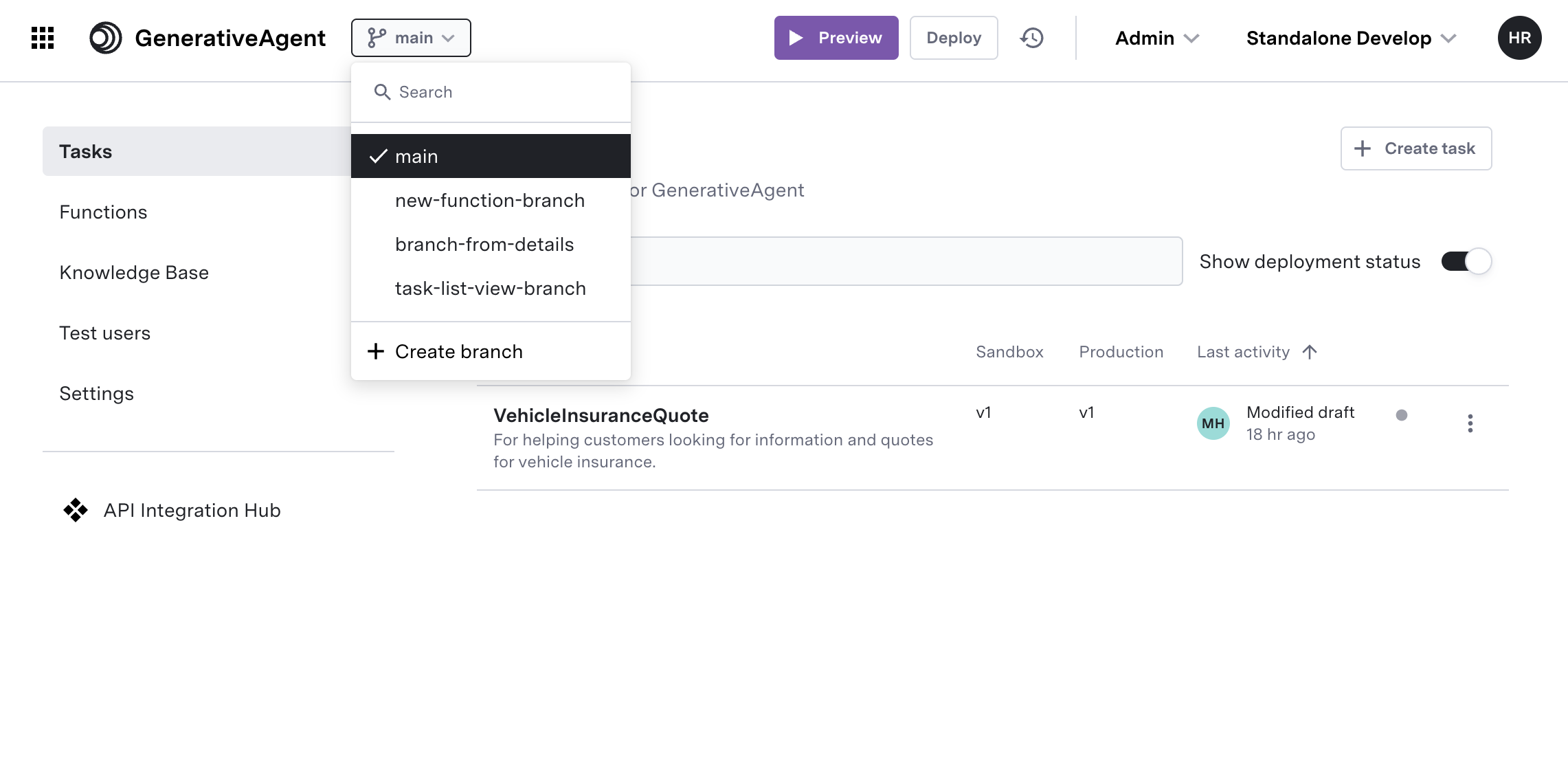
Editing Configurations in a Branch
Within a local branch, you can edit tasks, functions, and settings:- Access the configurations you wish to change.
- Make your edits safely, knowing they won’t affect the main versions.
- Be aware that changes to the knowledge base, test users, and API connections will be visible across all environments and branches.
Note: Knowledge articles do not support branching yet, so all branches will use the knowledge articles from draft.
Previewing Configurations
To preview configurations in a local branch:- Select the branch you’re working on.
- Click the “Preview” button.
- The previewer will display the current state of your configurations within the branch.
Limitations: You cannot switch branches/environments during a conversation. To do so, you must restart the conversation and select a different branch or environment.
Managing Branches
Switching Branches
- Use the “Branch Switcher” to select the desired branch for viewing or editing configurations.
Deleting a Branch
- Click “Delete branch” button in the header.
- Confirm the deletion. This action is irreversible, and the system will lose all configurations in the branch.

Promoting Changes to Main Environments
When ready to implement changes:- Copy adjustments from your local branch to the main environments.
- Review and test thoroughly to ensure seamless integration.
Best Practices: Document changes and collaborate with team members to maintain alignment and ensure successful deployment.With these steps, you can leverage the full power of configuration branching in GenerativeAgent, fostering a collaborative and flexible development process.