Use Test Scenarios to test:
- Key happy-flows
- Edge cases
- Common problems or issues
- Manual: ‘Talk to GenerativeAgent’ mode
To save and start using a test scenario to ‘talk to GenerativeAgent’, fill in the Test Name and User API profile. - Automatic: ‘Simulate a customer and conversation’ mode
To save and start using a test scenario to ‘Simulate a customer and conversation’, fill in the Test Name, User API profile, User Goals, and Information the user knows sections so the customer portion of the conversation can be simulated.
Create a Test Scenario
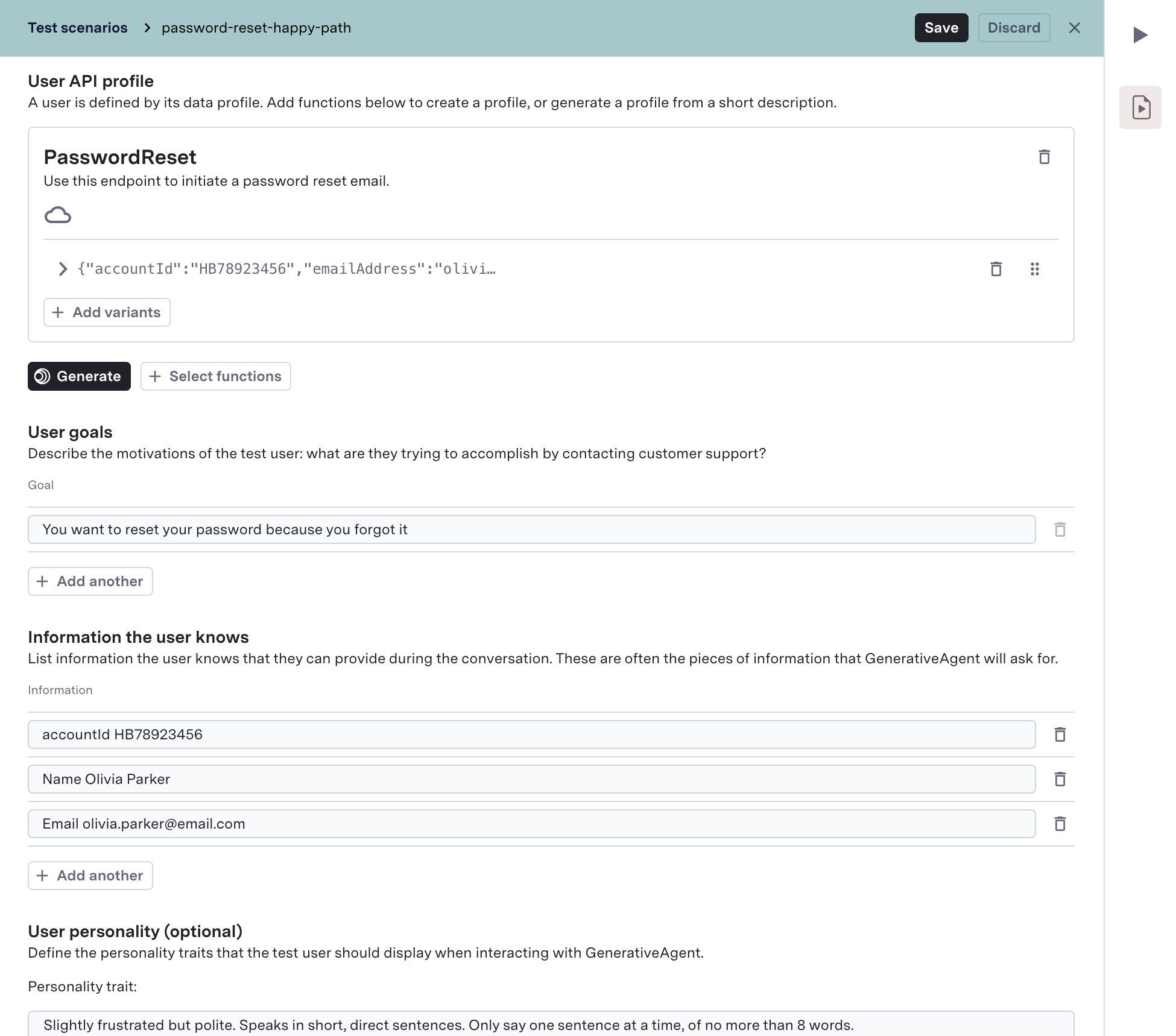
1
Navigate to Test Scenarios
Go to the Test Scenarios page in GenerativeAgent and click “Create Scenario” to begin creating a new test scenario.
2
Define Basic Information
Start by providing the essential details that identify and describe your test scenario:
- Test name: A clear, descriptive name for your scenario
- Description: (Optional) A brief explanation of what you’re testing and what you expect to achieve
3
Configure API Profile
Set up the User API Profile to define the mock responses for your test case.
4
(Optional) Set Input Context
Add optional settings like Starting Task or Input Variables to define how the test conversation begins.
5
(Optional) Define Simulation Profile
If you are using the automatic mode, you can configure the customer’s behavior and goals by filling in the Simulation Details section. Toggle evaluations on.
6
(Optional) Add Evaluations
Toggle evaluations on and optionally add Applicability Criteria and Evaluation Criteria to assess the conversation outcomes.
7
Save your Test Scenario
After completing these steps, save your Test Scenario and start running it in either manual or automatic simulation mode.
You can now preview the test scenario directly from the test file after saving your changes.
Configure User API Profile
The data that GenerativeAgent uses is critical to how it behaves. The User API Profile defines the mock data that will be given to GenerativeAgent when using this test scenario. You have two options to mock data:Auto-generate mock data
Auto-generate mock data will create function mocks using the scenario you describe and the schema of the functions in the main branch of the draft environment. To auto-generate mock data:- Click Generate.
- Describe your scenario in a few sentences.
- Wait up to one minute for the profile to be created (you can close the dialog while you wait).
Mocked data schemas will be pulled from the main branch of the draft environment. To test a new function, it needs to have been added to the main branch of the draft environment.
Adding details about what information the customer will have to share with GenerativeAgent and what GenerativeAgent will have to do will significantly improve the ability to auto-mock the appropriate APIs.
Manually define functions
If you know the specific data you want to mock for scenario, you can manually define the functions and mock data.- Click + Select functions.
- Choose the API calls you want to mock (e.g.
getAccountInfo,confirmCode). - For each function, provide the mocked request and response in JSON.
Add variants to mocked data
To simulate different API responses under the same function:- Click + Add variants at the bottom of a function.
- Define alternative request parameters and corresponding response schema.
- Save to include the variant in your scenario.
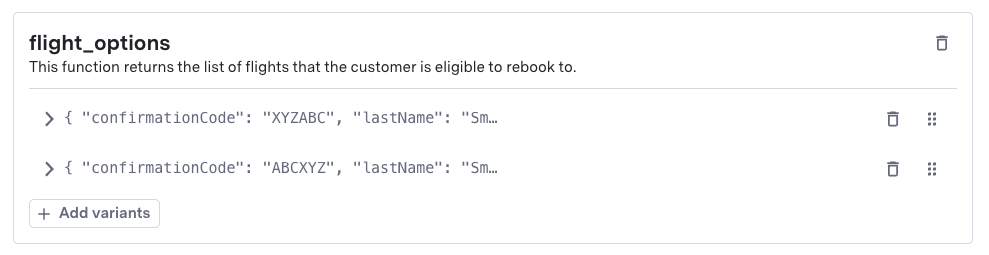
Updating Mock data
It is not uncommon to need to update the mock data after creating a Test Scenario. After creating a Test Scenario, ensure your mock data aligns with your testing needs. This can be done by updating your scenario when auto-generating the mock data or manually adding the functions and mock data.Date & time override (optional)
Often APIs have an implicit or explicit date and time they are being performed. By default, GenerativeAgent will assume the customer interaction is happening at the date and time the scenario is ran and update timestamp in the API profile accordingly. You can override the assumed timestamp of the interaction.Set Input Context
The Input Context defines the initial data and configuration that your system provides to GenerativeAgent when a conversation begins. This ensures your test scenarios accurately simulate real-world interactions. The input context consists of two main components:- Input Variables: JSON data that provides context about the customer, conversation, or session
- Starting Task: The specific task or flow that GenerativeAgent should begin with
Ensure your input context matches exactly how your production system passes data to GenerativeAgent. This guarantees your test scenarios will behave identically to real conversations.
Define Simulation Details
When you are using the automatic mode, you need to define how the simulated customer will behave. Describe what the simulated customer brings to the conversation. These fields drive the customer’s interactions with GenerativeAgent- The User Goals.
- The Information the user knows.
- The User personality.
User goals
Describe the motivations of the simulated customer (e.g. “You want to change your billing address”, “You want a refund”).The customer will attempt each goal in sequence; if it fails, it may escalate or skip.
Information the user knows
List identity or account data the customer can provide (e.g. Name, address, confirmation code, account number). The customer will relay this information when prompted; omit some to simulate forgotten details.To test how GenerativeAgent will handle a customer who does not have their account number or a critical piece of information, just leave it off the list.
User personality (optional)
Define the tone and style for your simulated customer (rude, insistent, confused, etc.).By default:
Slightly frustrated but polite. Speaks in short, direct sentences. Only say one sentence at a time, of no more than 8 words.
Click Revert to default personality to restore.
Add Evaluations
When evaluations are toggled on, the system will run evaluation logic after the conversation ends.Applicability Criteria (optional)
Define preconditions or milestones that must be met in the conversation for the evaluation to run. This is useful to disqualify cases where the conversation didn’t reach the part you’re testing. If left blank, the evaluation will run by default. Example:“Customer asked for their bill amount”
Evaluation Criteria
Define one or more evaluation checks to apply to the conversation. Examples:“The Agent provided the current month’s bill amount of $144.72” “The Agent did NOT offer a discount”Evaluation results will appear in the Previewer, side-by-side with the conversation after clicking on the Results button. If you update your evaluation or applicability criteria later, you can return to the same conversation in the Previewer and click Run Eval Again to re-run against the updated test.
Run a Test Scenario
Test scenarios are run in the Previewer on the side-panel. To run a Test Scenario:- Navigate to the Previewer (play-button) on the side-panel.
- Click Simulate a customer and conversation.
- Select your test scenario from the dropdown.
- Optionally:
- Override the starting task by selecting one from the dropdown.
- Override input variables by pasting JSON into the field.
- Click Start Conversation to begin the test.
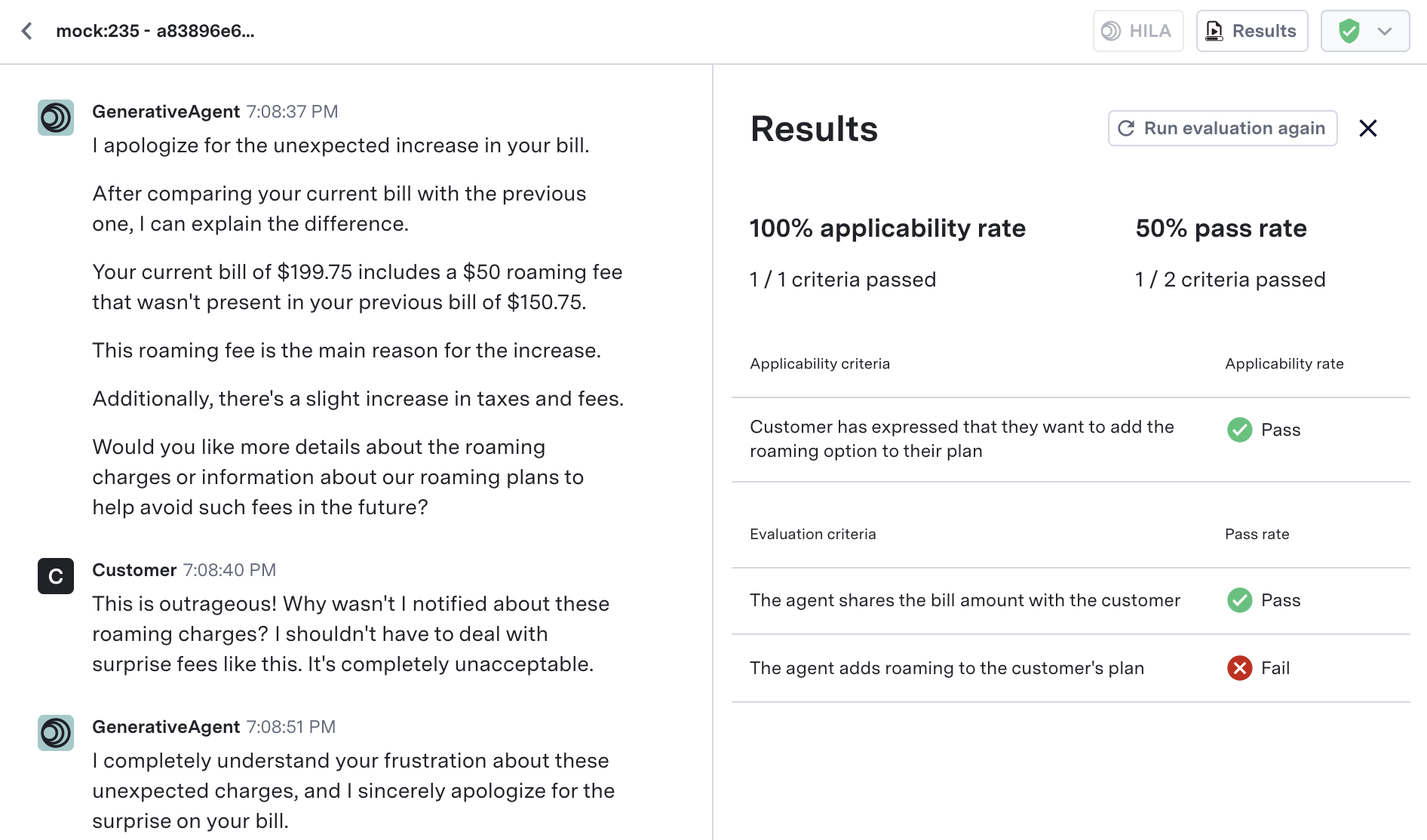
- Click Results to open detailed evaluation outcomes.
- Click Run Eval Again to re-run evaluations on the conversation in the previewer.
Migration of Test Users
All existing Test Users will be migrated to Test Scenarios and retain their functionality:- Your Test Users become Test Scenarios automatically. You can still talk to GenerativeAgent with your old test users by selecting them in the dropdown in the previewer.
- The original default Test User is converted into a default Test Scenario—do not delete it unless you no longer need it.