Tasks represent use cases - they define what GenerativeAgent can accomplish for your customers. Functions are the tools that enable those tasks by connecting to your backend systems.
Step 1: Define Your Use Case
Start by clearly defining the business scenario you want GenerativeAgent to handle:- Customer goal: What does the customer want to accomplish?
- Business context: What type of issue or request is this?
- Success criteria: How do you know when the task is complete?
- Required actions: What backend operations are needed?
Example: Order Status Inquiry
Example: Order Status Inquiry
Customer goal: “I want to check where my order is”Business context: Customer service inquiry about order trackingSuccess criteria: Customer receives current order status and tracking informationRequired actions: Look up order details, retrieve tracking information, provide status update
Example: Appointment Scheduling
Example: Appointment Scheduling
Customer goal: “I need to book a doctor’s appointment”Business context: Healthcare appointment bookingSuccess criteria: Customer has a confirmed appointment with detailsRequired actions: Check availability, book appointment, send confirmation
Step 2: Create the Task
Navigate to the Tasks page and create a new task that represents your use case:1
Navigate to Tasks
Go to the Tasks page in your GenerativeAgent configuration.
2
Create New Task
Click “Create task” to start defining your use case.
3
Define Task Details
Provide the following information: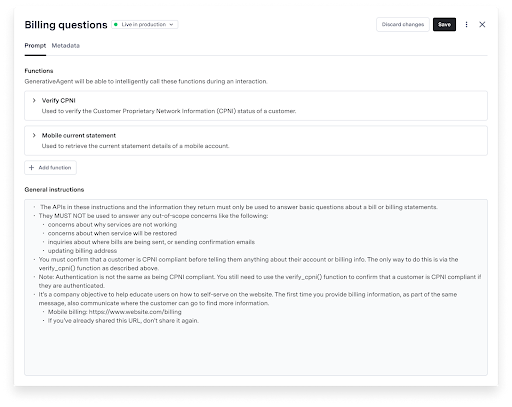
- Task name: Clear, descriptive name for your use case
- Task selector description: How GenerativeAgent identifies when to use this task
- Task message (optional): Initial response when this task is selected
- General Instructions: Detailed guidance on how to handle this use case
- Functions: Select the functions this task should use
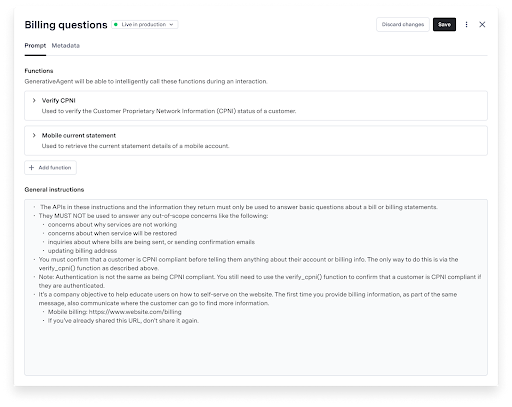
4
Write Task Instructions
This is the most critical part of creating a successful use case. Your task instructions determine how GenerativeAgent behaves and whether it handles your use case correctly.Effective task instructions should:
- Be specific and actionable: Tell GenerativeAgent exactly what to do in each scenario
- Include examples: Provide common customer requests and expected responses
- Plan for edge cases: Define what to do when things go wrong
- Set clear boundaries: Specify when to escalate to human agents
Need help writing effective instructions? See our comprehensive guides:
- Task Best Practices - Complete guide to writing effective task instructions
- Improving Tasks - Resources and tools for optimizing task performance
5
Configure Knowledge Base Filtering
Specify knowledge base metadata to restrict GenerativeAgent to using only articles with matching metadata for this specific use case.This helps ensure GenerativeAgent uses the most relevant information for each specific use case, improving accuracy and reducing irrelevant responses.
If you followed the Build your first GenerativeAgent guide, you already have a Knowledge Base imported.Otherwise you can connect your knowledge base now.
Step 3: Create Required Functions
Functions enable GenerativeAgent to perform actions similar to a live agent. For each action your use case requires, create the appropriate function.Available Function Types
API Functions
Connect to your existing APIs to fetch data or perform actions. Most common function type for integrating with backend systems.
Mock API Functions
Define ideal API interactions before connecting to real systems. Perfect for testing and development.
Set Variable Functions
Store conversation data as reference variables for future use. Useful for tracking customer information across the conversation.
System Transfer Functions
Signal that control should be transferred to an external system or end the conversation with relevant data.
Creating Functions
1
Navigate to Functions
Go to the Functions page in your GenerativeAgent configuration.
2
Create New Function
Click “Create Function” to start defining your function.
3
Define Function Details
Provide the following information:
- Function name: Clear, descriptive name for the function
- Description: How GenerativeAgent should use this function
- API Connection: The backend system this function connects to
4
Choose Function Type
Select the appropriate function type based on your use case needs:
- Connect to an API
- Create a Mock API Function
- Set Variable Functions
- System Transfer Functions
For functions that need to interact with your live backend systems.
- Select an existing API connection
- Choose the API version if multiple are available
- Save the function
Step 4: Connect Functions to Your Task
Once you’ve created the necessary functions, connect them to your task:- Return to your task configuration
- Select the functions this task should use
- Ensure the functions align with the actions your use case requires
- Test the task with the Previewer to verify everything works correctly
Step 5: Test Your Use Case
Use the Previewer tool to test your new use case:1
Access the Previewer
Navigate to the Previewer in your GenerativeAgent configuration.
2
Test Realistic Scenarios
Create test conversations that represent how customers would interact with your use case. Use Test Scenarios to define customer profiles and test different edge cases.
3
Verify Function Execution
Ensure all functions are called correctly and return expected results.
4
Refine as Needed
Make adjustments to task instructions or function configurations based on test results.
Next Steps
Test Your Use Case
Use the Previewer to test your new use case with realistic scenarios.
Connect Your Knowledge Base
Learn how to connect your knowledge base for better context and responses.
Integrations
Explore integration options for connecting GenerativeAgent to your existing systems.
Deploy to GenerativeAgent
Learn how to deploy your configured GenerativeAgent to production.