”Conversations”, formerly known as Conversation Explorer, is now fully integrated into the AI-Console to provide a centralized platform for viewing, monitoring, and managing conversations. This integration also enables faster navigation, improved usability, and streamlines access control and permission management.
Before you Begin
Before reviewing conversations, you need to:- Get Access to “Conversations” - Request access to “Conversations” from your admin. Once granted, you can access the “Conversations” section in the AI-Console.
Review Conversations
To get started reviewing Conversations:1
Access Conversations
Once you have access to Conversations:
- Sign in to the AI-Console.
- From the AI-Console landing page, navigate to the “GenerativeAgent” section in the left-hand menu.
-
On the left-hand panel, navigate to Conversations.
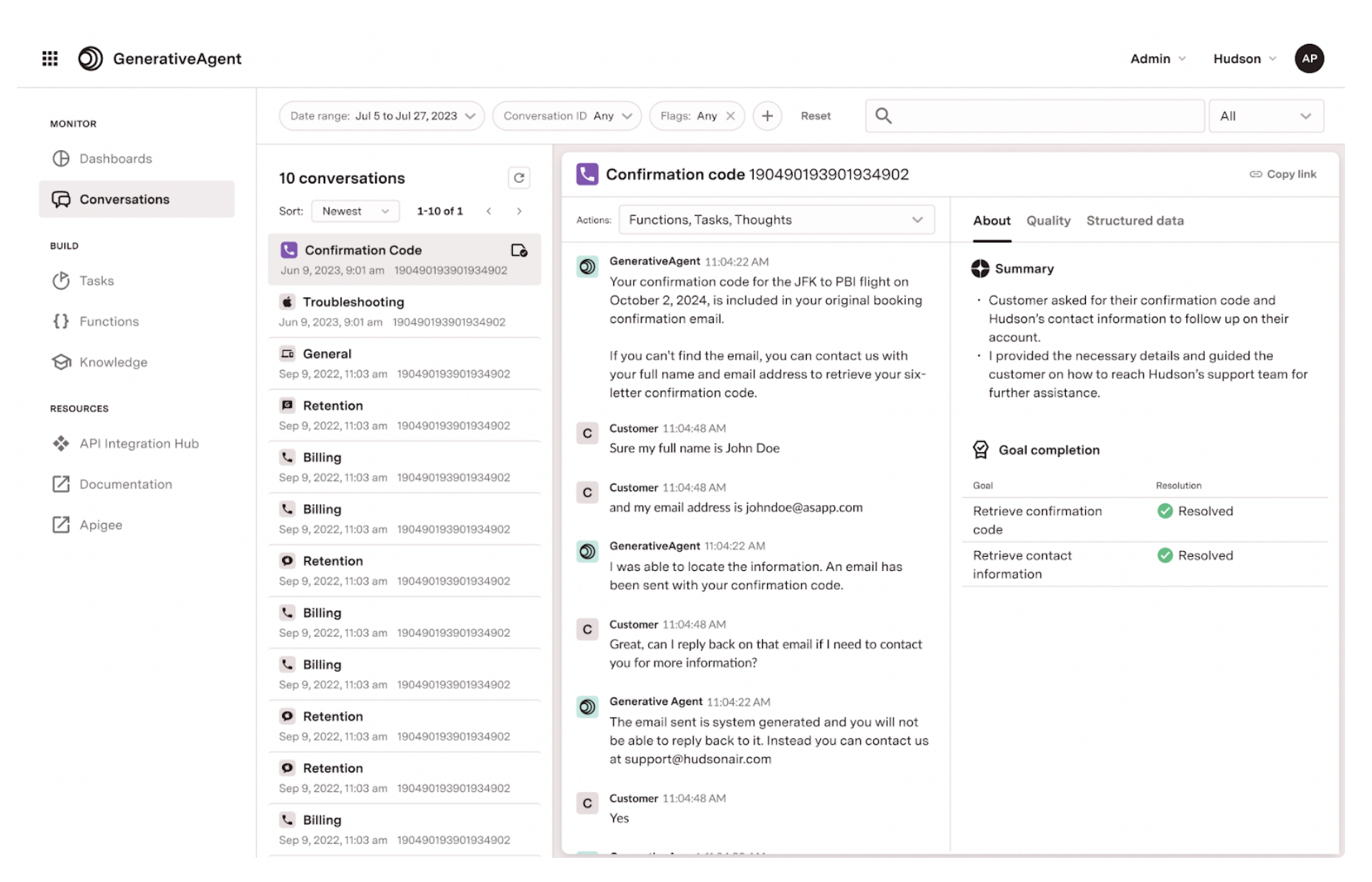
2
Find a conversation
Use the search and filter interface to locate specific interactions or patterns: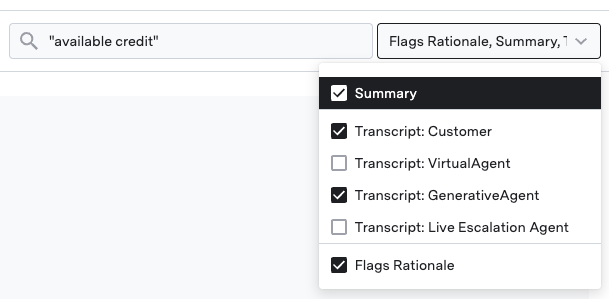
- Use date filters to narrow your search
- Search by conversation ID, customer name, or keywords
- Filter by specific tasks, functions, or model actions
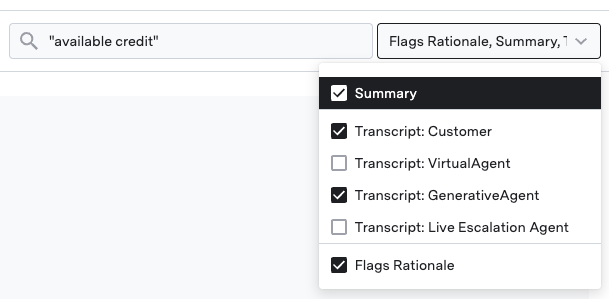
3
Review the interaction
Once you have found a conversation, you can see exactly how GenerativeAgent makes decisions: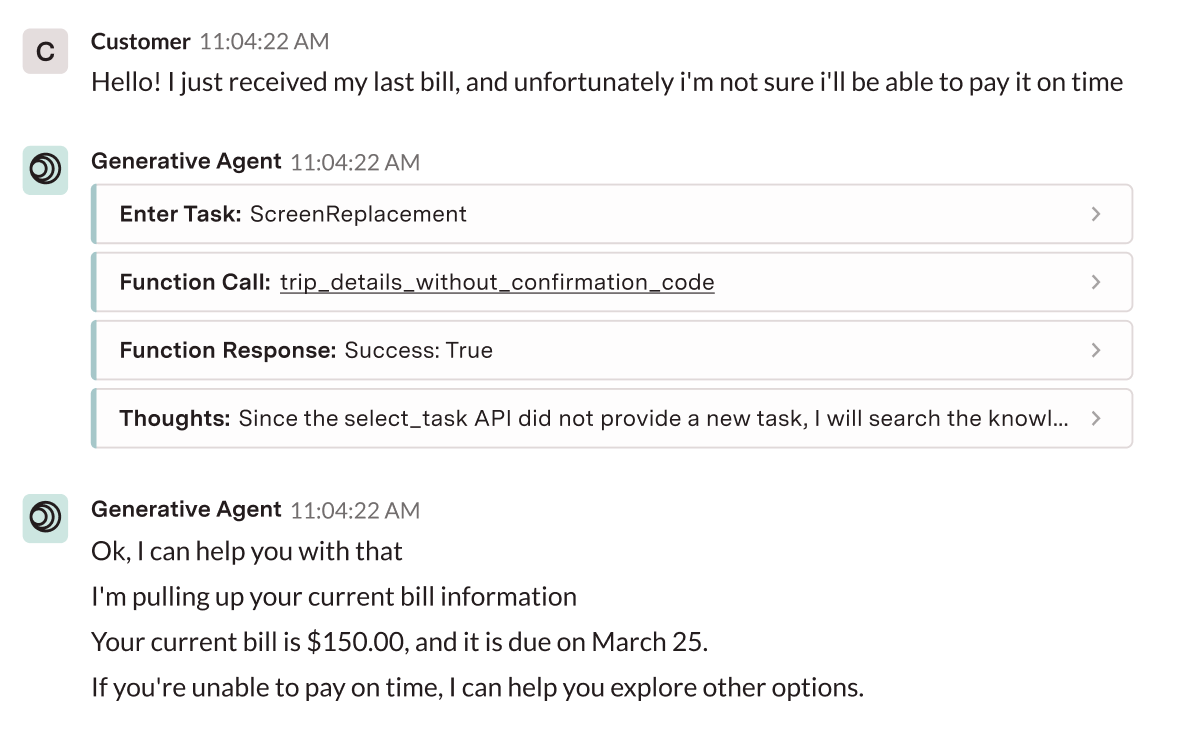
- Enable model actions to see GenerativeAgent’s reasoning
- Click on model actions for detailed function responses
- Check the quality tab for flagged interactions
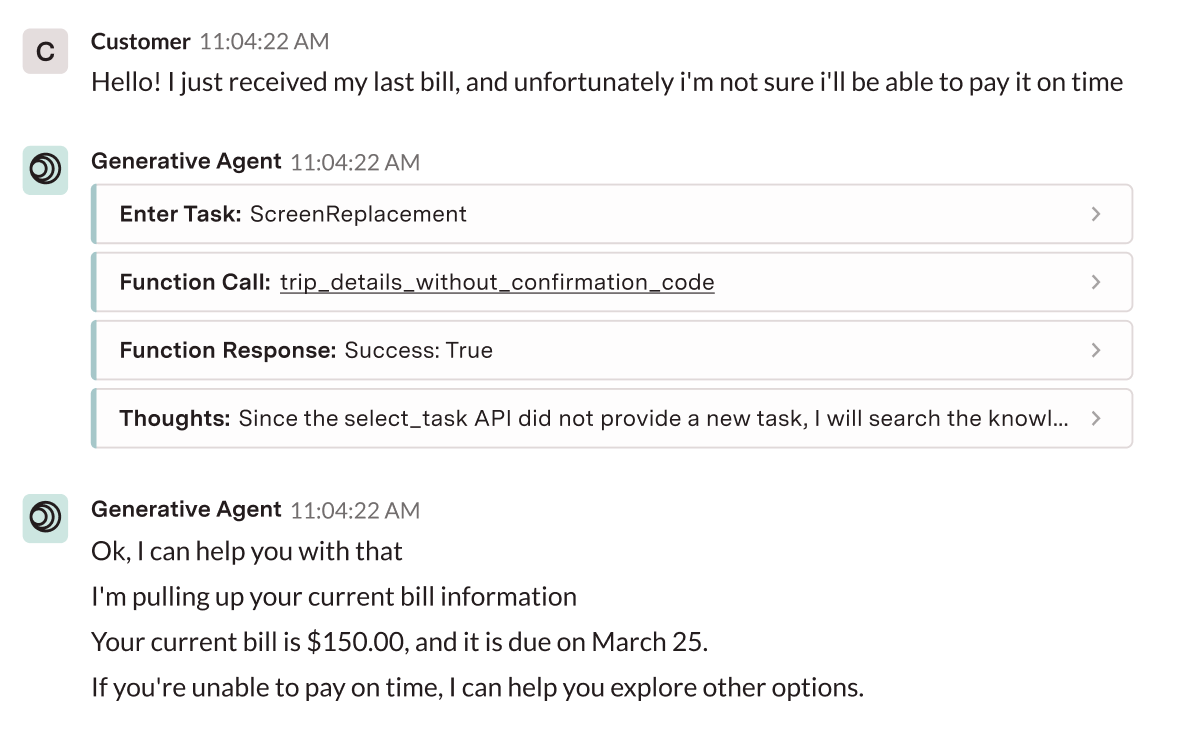
Your admin must grant “Conversations” permissions before you can access the interface.
Find conversations
You can use the search and filter interface to locate specific Conversations or patterns.Search and filter options
Use the search bar to find conversations containing specific words or phrases. Enclose terms in quotes for exact matches.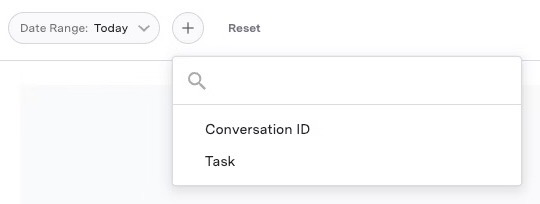
- Date range: Select specific time periods
- Task: Find conversations where specific tasks were performed
- Functions: Locate conversations that called particular APIs
- Conversation ID: Search for a specific conversation
Filter for flagged conversations
To find Quality Issues:- Add the “GenerativeAgent Flags” filter
- Review flagged interactions to understand quality alerts
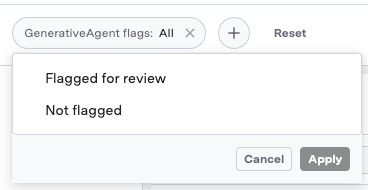
Share a conversation
You can share a conversation with others by clicking the “Copy Link” button when viewing a conversation.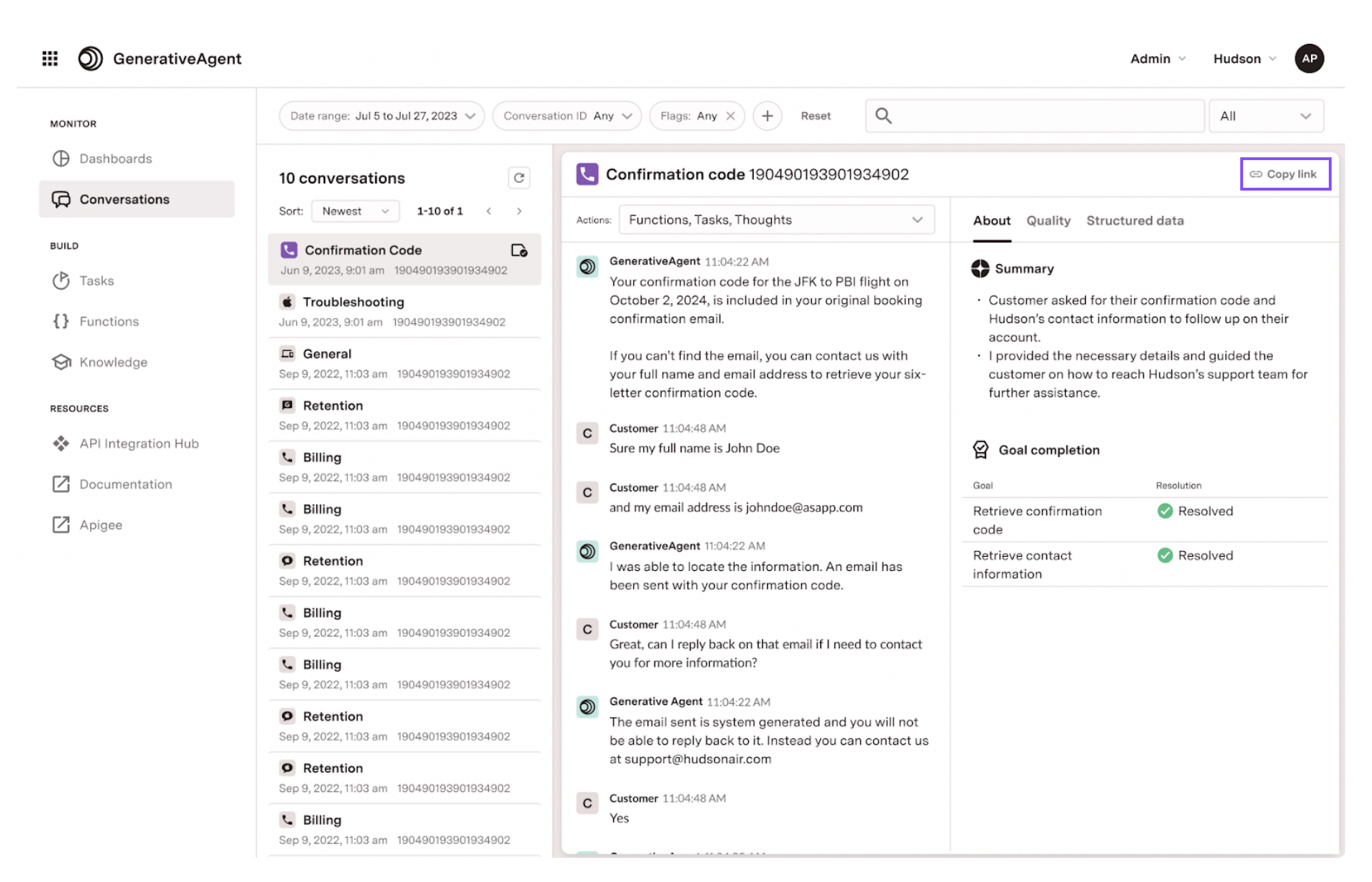
Playback a conversation
You can play back a conversation to listen to how GenerativeAgent interacted with the customer over time. Conversation Playback is useful for understanding the flow of the conversation and how GenerativeAgent responded to different customer inputs. The Conversation Playback enables you to:- Play, pause, and navigate through the conversation timeline.
- Skip forward or backward by 15 seconds.
- Play the conversation at different speeds such as 1x, 1.5x, and 2x.
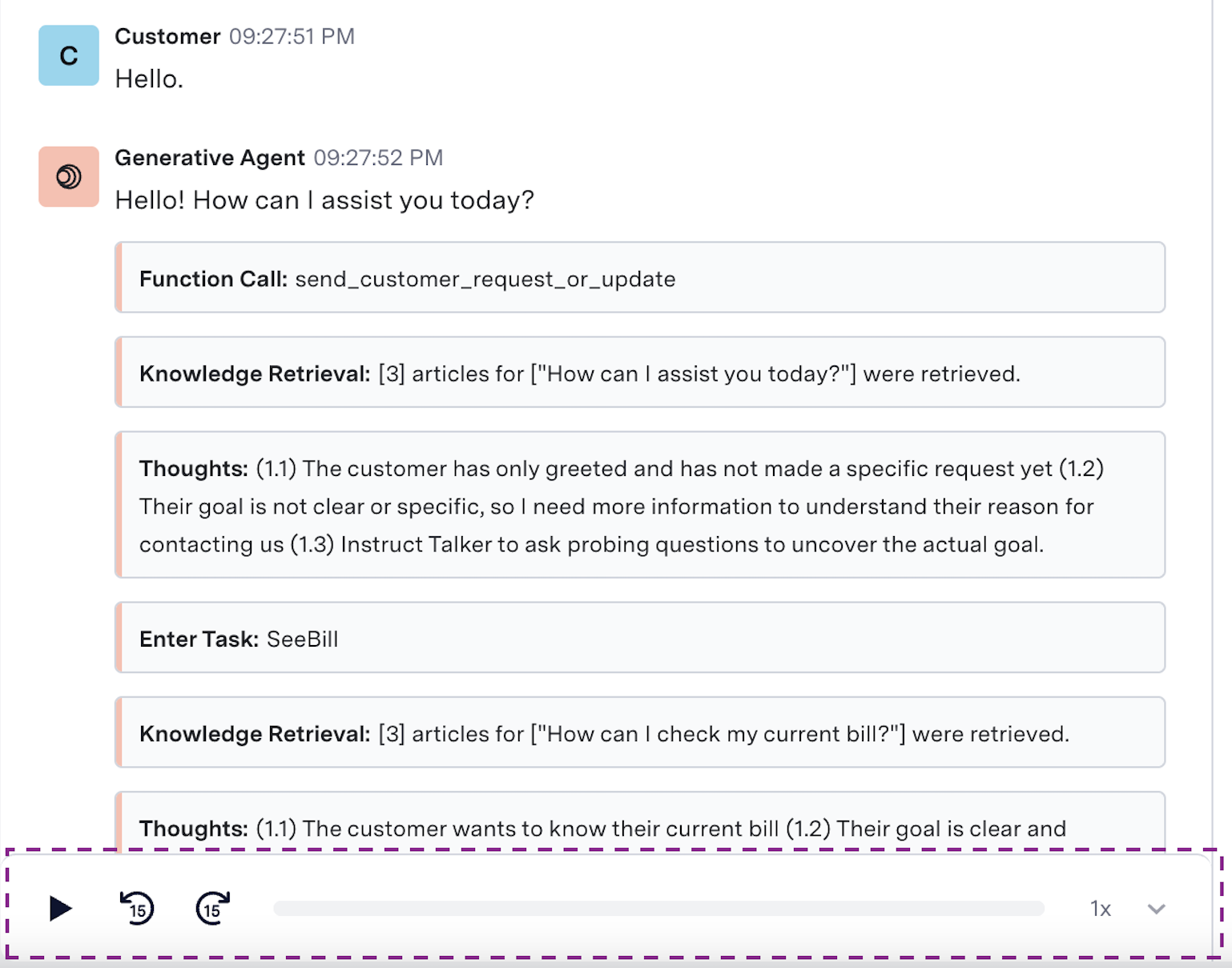
Analyze Model Actions
Once you have found a conversation, you can see exactly how GenerativeAgent makes decisions by viewing its internal reasoning process via model actions. Model actions are the input, knowledge, api calls, reasoning, and output of GenerativeAgent’s model while handling the customer interaction. The information in the model actions can drive how you update the configuration of your tasks and functions.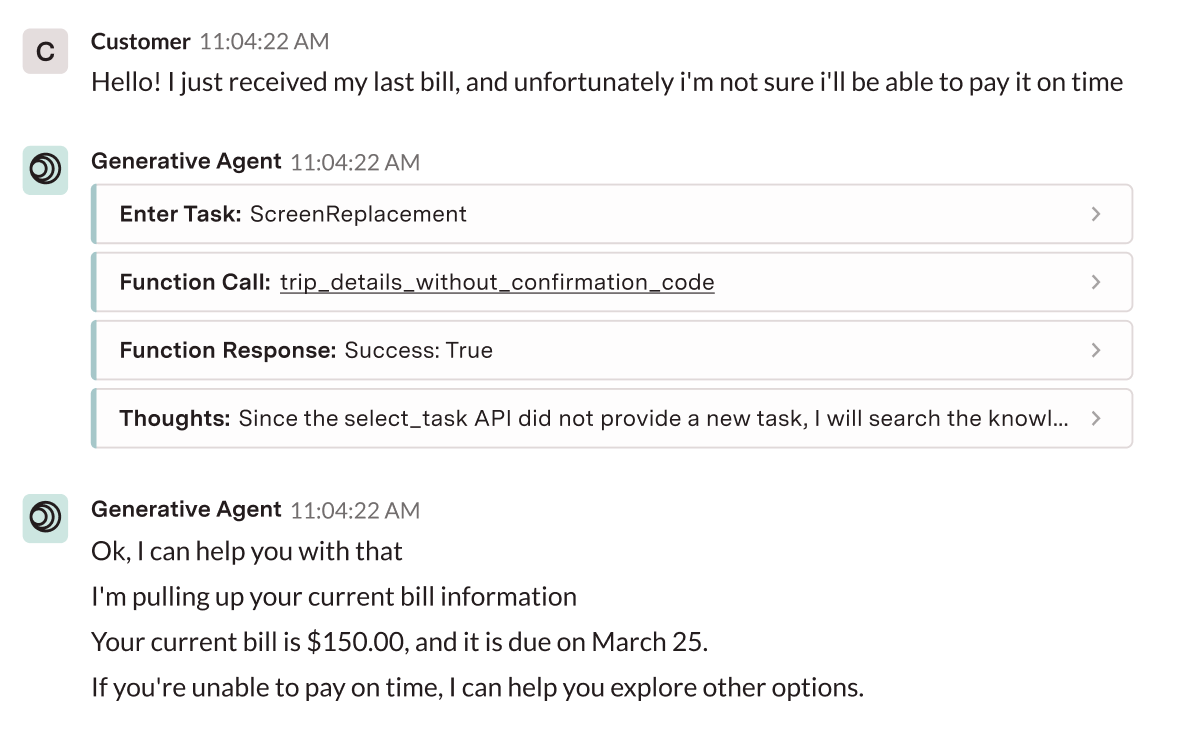
Model actions categories
Model actions are categorized into the following:When enabling a model action category, there may be multiple model actions with the same category that will be displayed. e.g. enabling Functions will show both a “Function Call” for the request and a “Function Response” for the response.
Authentication
Authentication
Actions occur when GenerativeAgent needs authentication data to call an API. Only used for API Connections that require client data.
Confirmation requests
Confirmation requests
Actions occur when GenerativeAgent needs to confirm an action with the customer.
Functions
Functions
Actions that occur when GenerativeAgent calls a function to handle the customer interaction.The model actions will show:
- The function name
- Input parameters
- Output
Errors
Errors
Actions occur when GenerativeAgent encounters an error.
HILA
HILA
Actions occur when GenerativeAgent needs consultation from a human agent as part of Human in the Loop.
Input variables
Input variables
The input variables that GenerativeAgent uses to call a function.
Knowledge
Knowledge
The Knowledgebase articles that GenerativeAgent was given to answer the customer’s question.
Out-of-scope Customer Message
Out-of-scope Customer Message
This occurs when GenerativeAgent determines that the customer’s question is out of scope for the current task.
Tasks
Tasks
The task that GenerativeAgent is entering or changing into in order to handle the customer interaction.
Thoughts
Thoughts
GenerativeAgent’s internal thoughts and reasoning process.
Transfer to agent
Transfer to agent
This occurs when GenerativeAgent performs a transfer to agent to escalate the conversation to a human agent.
Unsafe Customer Input
Unsafe Customer Input
This occurs when GenerativeAgent determines that the customer’s input is unsafe.
Review model actions
When looking at a conversation, model actions are displayed inline with the conversation flow. This allows you to understand exactly when and why the AI made specific decisions during the interaction. To review model actions:- Open a conversation
-
In the center panel, enable the model actions you want to review
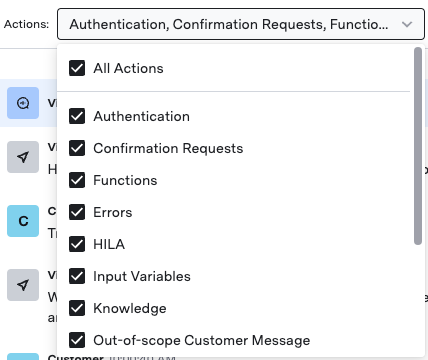
- View the AI’s reasoning process inline with the conversation, showing the chronological flow of decisions
-
Click any model action to see detailed information.
This example shows a function response.
You can also see the “Raw” JSON interaction between GenerativeAgent and the function.
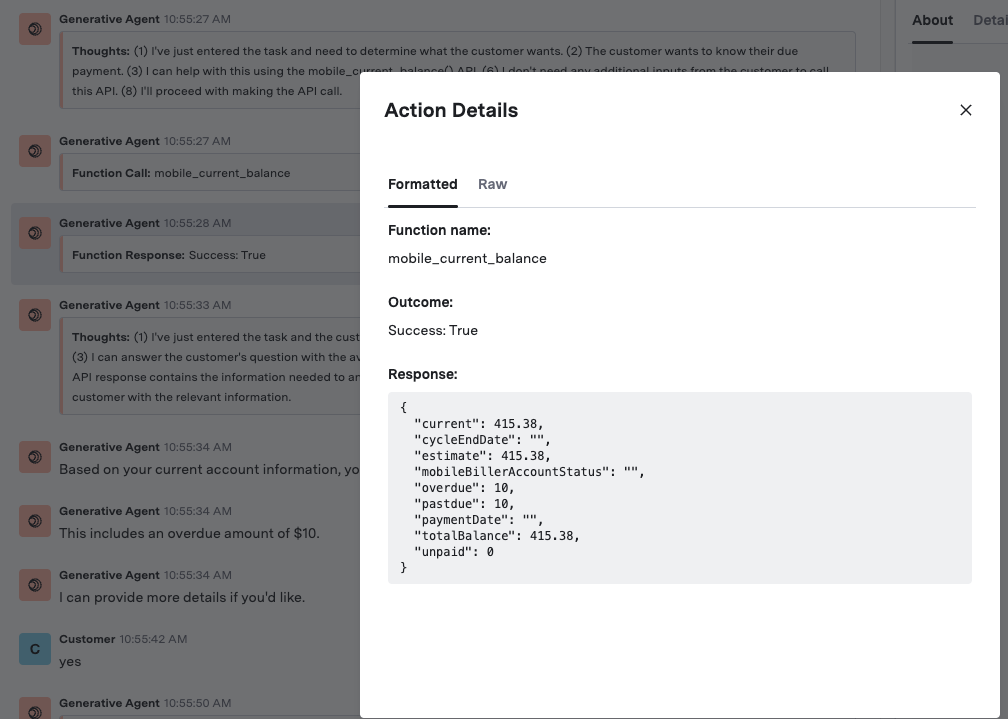
Quality issues
Our monitoring system can flag a conversation as having potential quality issues as determined by our quality evaluators. When quality issues are detected:- Inline indicators: Flagged messages appear with visual indicators directly in the conversation flow
- Quality tab: The “Quality” tab provides detailed information about each flagged utterance.
- Customizable flagging: Define which messages should be flagged to match your team’s needs.
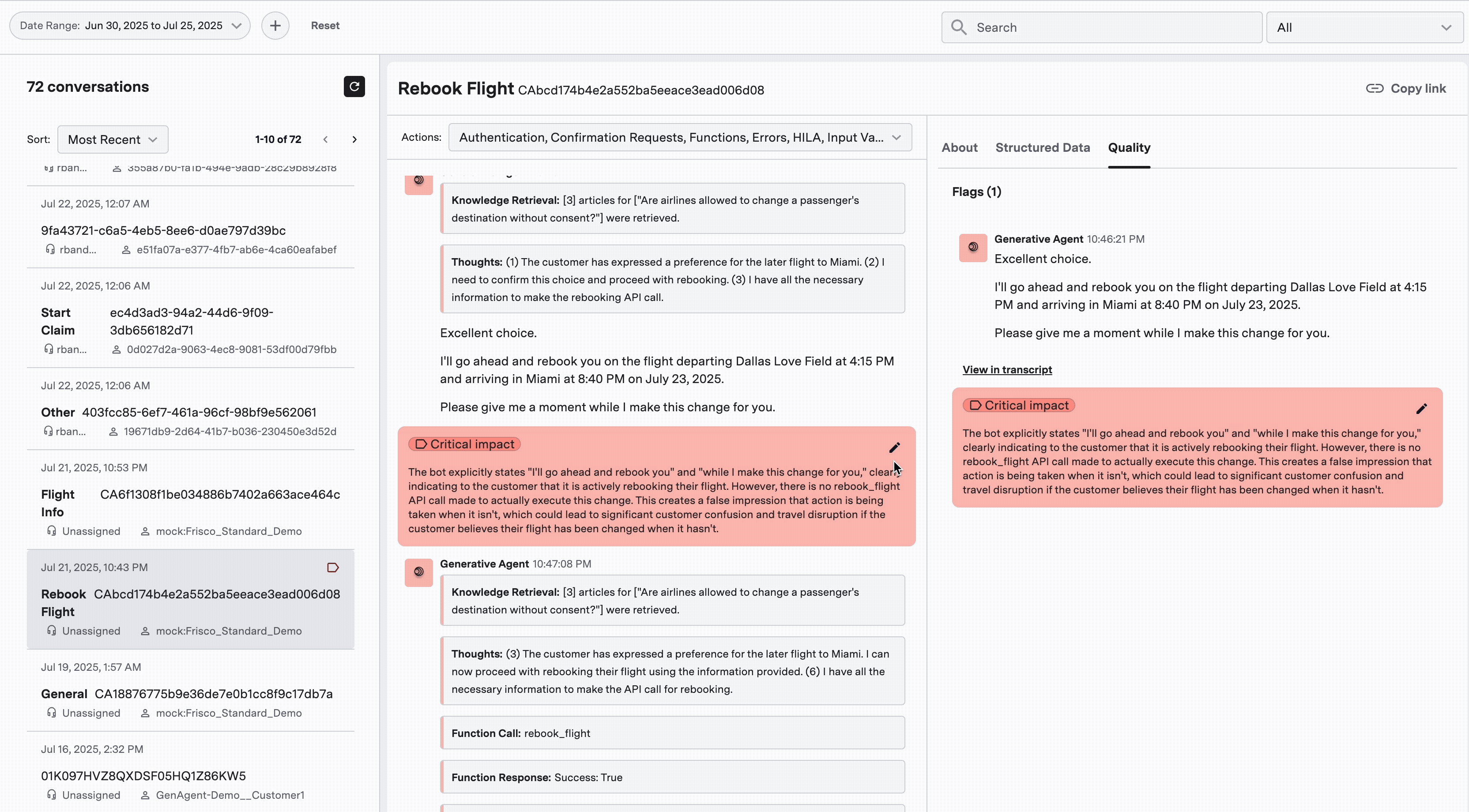
Quality Evaluators
Quality Evaluators
Our monitoring system uses quality evaluators to flag conversations that may have quality issues. Work with your ASAPP Account team to understand the quality evaluators for your company.