How it works
At a high level, the Zendesk Talk integration with GenerativeAgent works by routing calls through GenerativeAgent and creating tickets based on conversation outcomes:- Calls are routed to GenerativeAgent through phone numbers configured in your Zendesk IVR menu or overflow routing
- GenerativeAgent handles the conversation using voice interaction and determines the appropriate response
- Calls are redirected back to Zendesk via SIP-IN when GenerativeAgent needs to transfer to a live agent or complete the call
- Tickets are automatically created in Zendesk based on the conversation context and outcome
The integration maintains your existing Zendesk Talk workflows while adding GenerativeAgent capabilities for automated call handling and ticket creation.
Before you Begin
Before setting up the Zendesk Talk integration, you need:- Get your API Key and Secret
- Ensure your API key has been configured to access GenerativeAgent APIs. Reach out to your ASAPP team if you need access enabled.
- A Zendesk account with:
- Admin access to configure Talk settings
- Ability to create SIP-IN lines
- Access to configure triggers and business rules
- The following information to provide to ASAPP:
- Zendesk API Token - For ticket creation and management
- Zendesk Subdomain - Your Zendesk instance subdomain
- Zendesk User Email - Email associated with the API token
- The following information to obtain from ASAPP:
- ASAPP SIP IP Address - For configuring your SIP-IN line
- ASAPP Overflow Phone Numbers - For routing calls to GenerativeAgent
Understanding Your Routing Options
Zendesk Talk only allows routing via Phone numbers. We enable this for GenerativeAgent by providing you with one or more phone numbers that are mapped to specific GenerativeAgent tasks. You need to route these phone numbers within your Zendesk environment. The routing approach you choose depends on how you want callers to interact with GenerativeAgent:- IVR Menu Routing: Use Zendesk Talks’ IVR Menu to route calls to GenerativeAgent based on the caller’s input.
- Overflow Routing: Use Zendesk Talks’ Overflow Routing to route calls to GenerativeAgent when you want GenerativeAgent to be the primary point of contact.
Work with your ASAPP team to determine which routing approach works best for your specific requirements and the tasks you want GenerativeAgent to handle.
Step 1: Configure Zendesk SIP-IN Line
You need to create a SIP-IN line in Zendesk Talk to receive calls redirected back from GenerativeAgent.1
Create a SIP-IN Line
The SIP-IN line is used to receive calls redirected back from GenerativeAgent.Go to Talk → Lines → Add SIP Line in your Zendesk admin panel.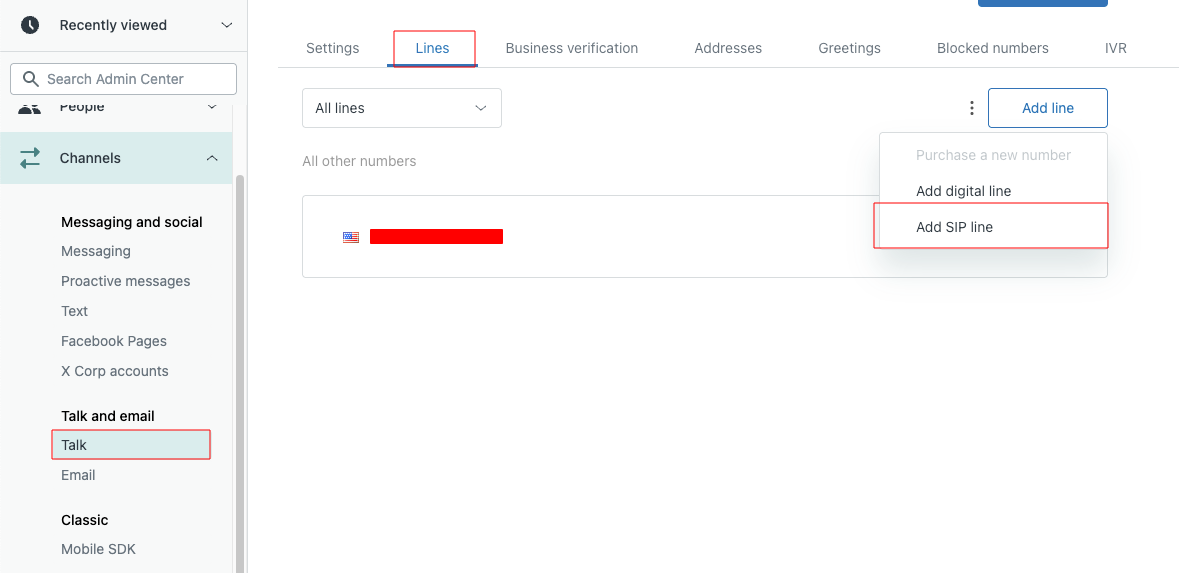
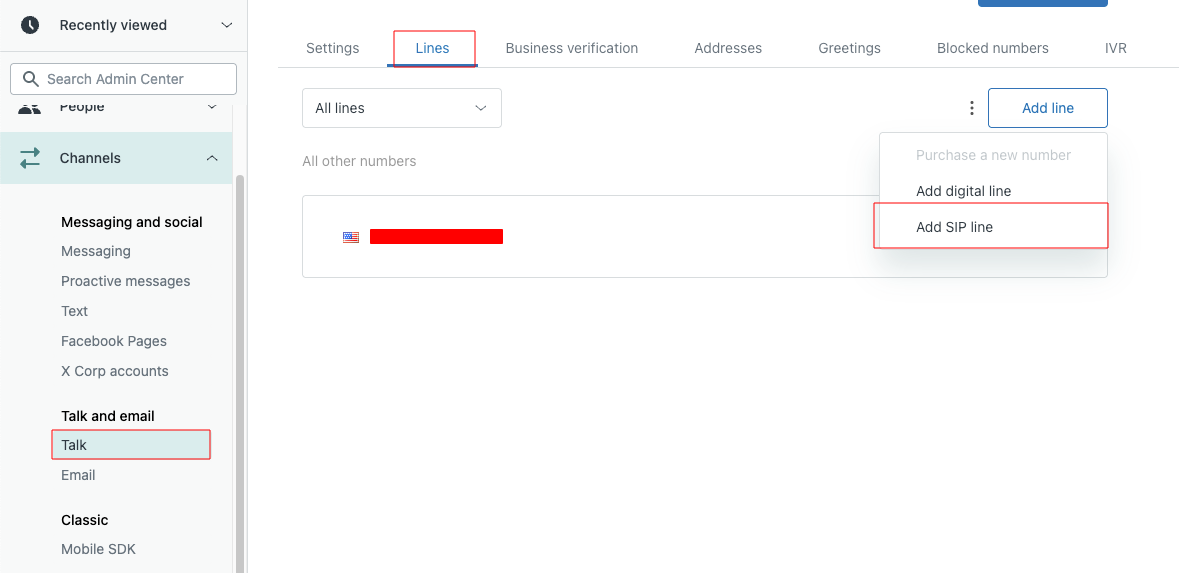
2
Specify ASAPP's SIP IP Address
Configure your SIP-IN line to allow the ASAPP SIP IP address that you obtained from your ASAPP team.This allows calls to be redirected back to your Zendesk Talk environment from GenerativeAgent.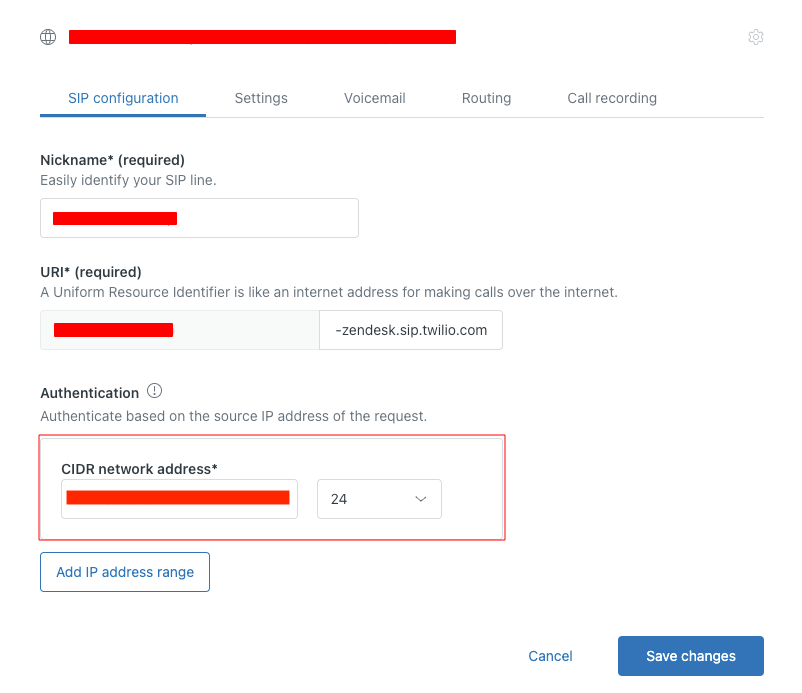
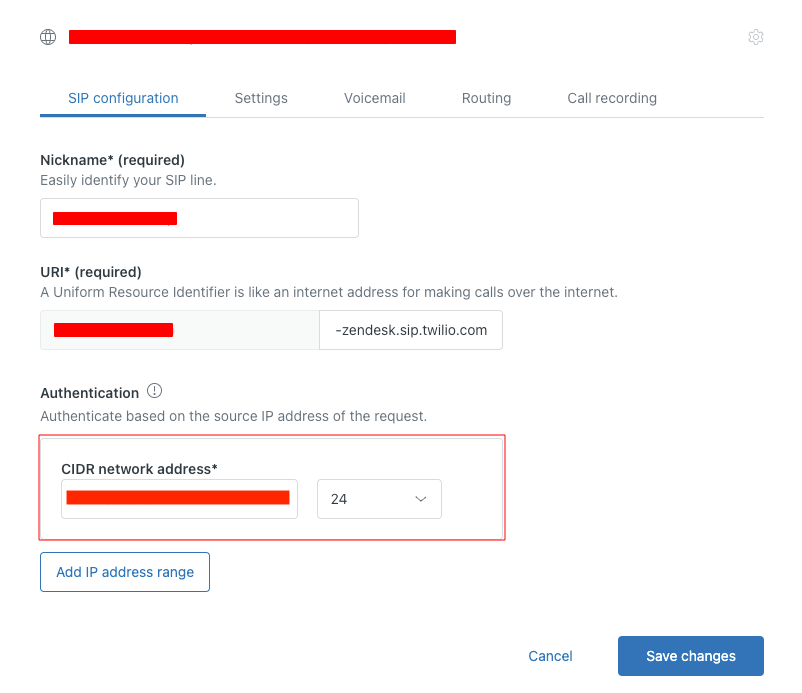
3
Provide SIP Destination to ASAPP
After creating the SIP-IN line, you’ll receive a SIP destination address. Provide this SIP destination to your ASAPP team along with the other required information (API token, subdomain, and user email) for the integration configuration.
Step 2: Configure Phone Number Routing
Follow the steps for your chosen routing approach:Step 3: Create System Transfer
The system transfer function is how GenerativeAgent passes calls back to Zendesk and creates tickets in your Zendesk system during that process. This function is configured in the AI Console and defines the schema for ticket creation.1
Configure System Transfer Function in AI Console
You need to create a system transfer function in the AI Console that defines how tickets are created in Zendesk.This schema defines the ticket fields that will be created in Zendesk when GenerativeAgent completes a call.
- Go to AI Console → GenerativeAgent → Functions
- Select Create function → System Transfer
- Create a function with the following schema:
2
Add Function to Tasks
Add this system transfer function to all relevant GenerativeAgent tasks, including instructions on how to complete these fields based on the conversation context.
The Zendesk ticket will be successfully created if GenerativeAgent calls this system transfer function. If live agent escalation happens, a ticket is also created, but without the detailed conversation context.
Step 4: Test Your Integration
Before going live, thoroughly test your integration to ensure it works as expected: Test scenarios such as:- Normal conversation flow - Verify GenerativeAgent can handle typical customer inquiries
- Live agent transfer - Test that calls can be properly transferred to human agents when needed
- Overflow handling - Ensure calls are properly routed through the overflow system
- Ticket creation - Verify that tickets are created with correct information and formatting
- Different call types - Test various types of customer inquiries and requests
Next Steps
Once your Zendesk Talk integration is set up and tested, consider these next steps:Configuration Overview
Learn how to configure GenerativeAgent’s behaviors, tasks, and communication style
Connect your APIs
Configure your APIs to allow GenerativeAgent to access necessary data and perform actions
Review Knowledge Base
Connect and optimize your knowledge base to improve GenerativeAgent’s responses
Go Live
Follow the deployment checklist to launch GenerativeAgent in your production environment